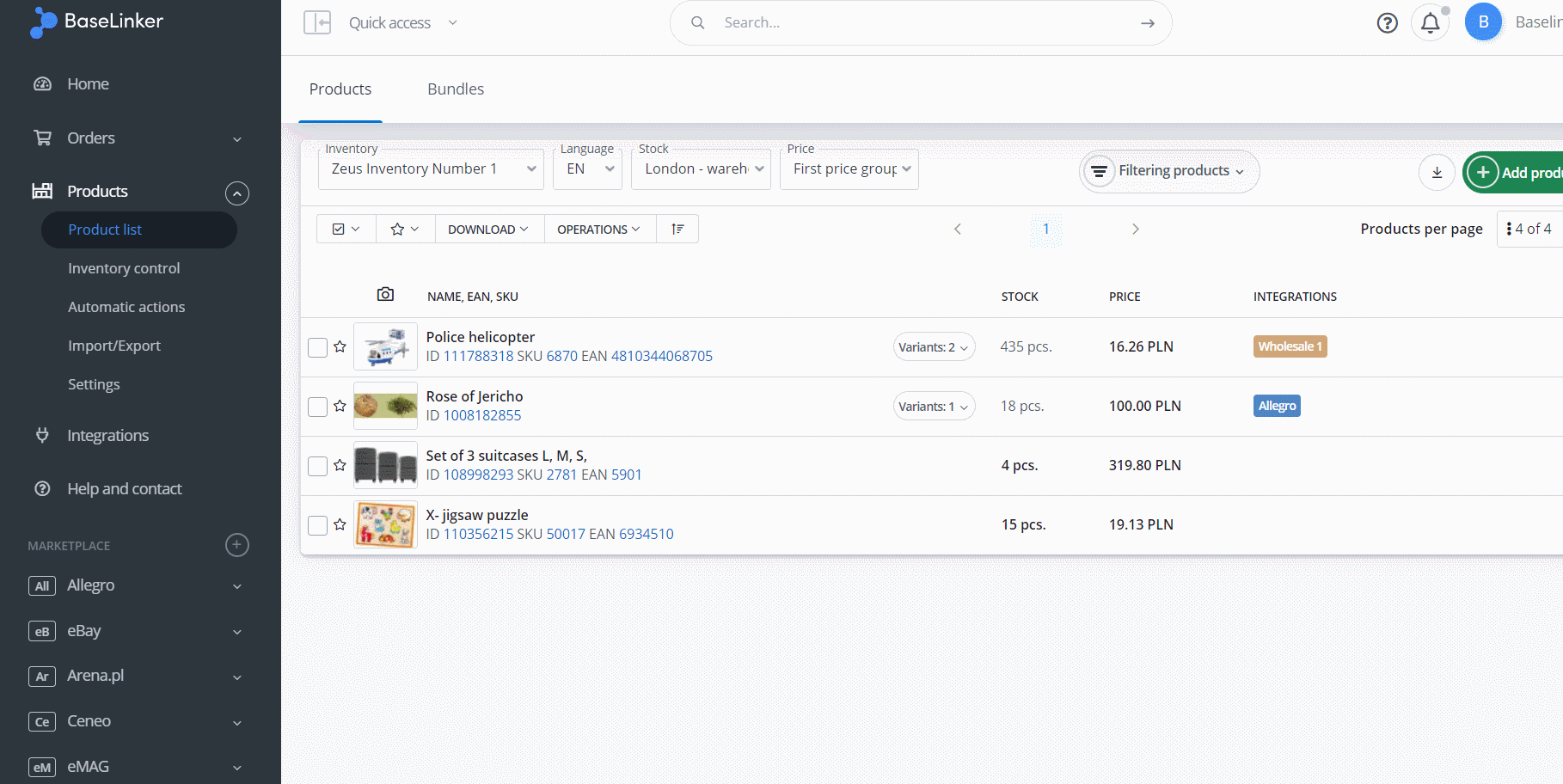BaseLinker storage allows you to create product bundles. You can create a bundle in two ways – from the ‘Products’ tab or from the ‘Bundles’ tab.
Creating bundles
To create a bundle from the ‘Products’ tab:
- select the appropriate products,
- Choose button Operations → Create a bundle from selected products,
- enter the bundle name,
- select the ‘Create a bundle’ button.
To add a bundle from the ‘Bundles’ tab:
- select the green ‘Add a bundle’ button,
- specify the bundle name,
- go to the Products tab and add the appropriate products,
- select the green ‘Create a bundle’ button.
A bundle may have a separate price, different from the sum of the products included in the bundle. If the kit is broken into separate products when the order is retrieved, this difference will be displayed as a discount.
Listing offers
Sets are visible when picking the products for listing.
A bundle can be associated with an offer just like a normal product. In this case, the marketplace offer will be synchronized with the data from the bundle (with its price and stock), just as if it was associated to a normal product.
Bundle card
For each bundle you can create separate data – descriptions, parameters, photos, SKU, EAN and others – separate from the products included.
Order Manager
In the order settings, you can decide if you want to split bundles or not.
If splitting is disabled, one item with a given bundle will appear in the order (but the corresponding bundle components will go out of stock). If splitting is enabled, all components of the bundle will appear in the order instead of the purchased offer.
This setting also applies to manually entered orders.