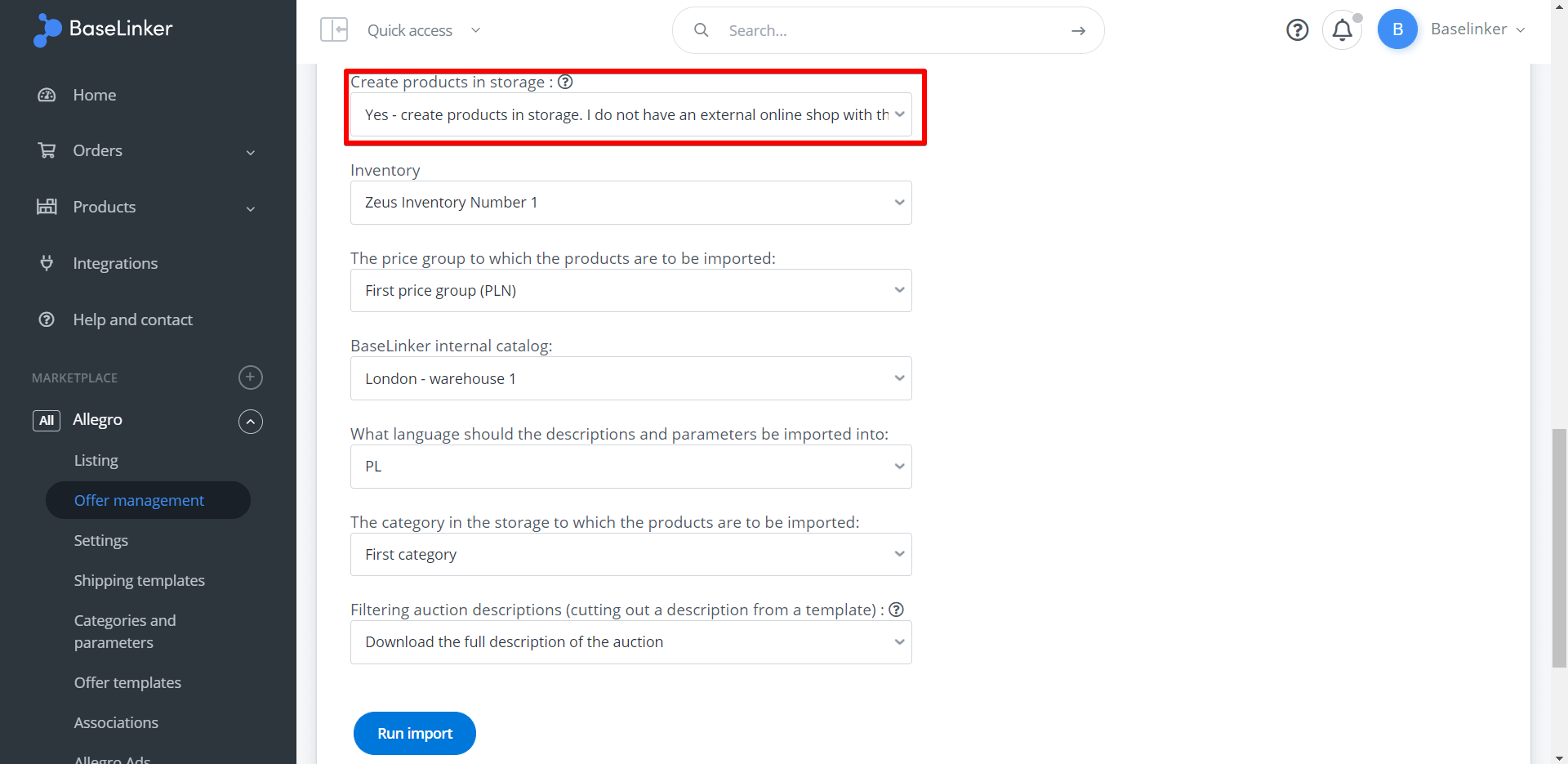If you only want to use your store’s warehouse or wholesaler, you won’t need the Product Manager. You can list offers directly from an external warehouse, which will be visible in the Listing tab.
However, if:
- you want to manage a central warehouse in the BaseLinker system;
- you want to connect your store’s warehouse with another store or wholesaler;
- you want to integrate with an ERP system;
then configure the BaseLinker catalog and import products into it.
If you wish to create new products in the BaseLinker catalog based on importing offers, navigate to the Marketplace section → Offer management → Import offers.
In the Create products in storage field, select Yes – create products in storage. I do not have an external store with these products.
Then additional selection fields will appear:
- Inventory;
- The price group to which the products are to be imported;
- Warehouse;
- What language should the descriptions and parameters be imported into;
- The category in the storage to which the products are to be imported. During the product import into your future BaseLinker Catalog, product categories corresponding to the marketplace categories where the offers are listed can be created. Alternatively, you can import all products into one chosen category;
- Filtering auction descriptions (cutting out a description from a template) – only applicable for Allegro and eBay. During the product import into the BaseLinker warehouse, you have several options:
- Download full description from the auction: HTML code of the entire template will be fetched, including the item description. Products created this way can later be listed using the description-only template to replicate the appearance of the original auction;
- Download the description between the given phrases: if you use the same template for each auction, this option allows you to extract only the description by specifying sections from which the content should be extracted;
- Download the description using a regular expression (advanced) – only for eBay;
- Filtering auctions with the same Signature (SKU)/EAN – this option allows skipping a product if there is already a product with the same SKU or EAN code in the selected Catalog;
- Update the description in the BaseLinker Catalog – only for Allegro. For the operation to proceed correctly, the number of product images in the system must match the number on Allegro’s side.
In the case of most marketplaces, the import process retrieves full product data. However, due to restrictions on Amazon’s side, when importing offers from this platform, products may not contain complete information (e.g., images).
VAT, EAN, SKU, Weight
Product in the BaseLinker inventory may include, but is not limited to, the following information:
- VAT and EAN – these data will be retrieved directly from the offer;
- SKU – if you have added a signature to the Allegro offer, it will be added to the SKU field;
- Weight – weight should be completed manually or by bulk product modification in BaseLinker warehouse based on CSV file.
Updating products in the warehouse
A product in the warehouse can be created only once based on a given offer. Subsequent imports with the create products option enabled do not update existing products. In particular, they do not update product SKU or price.
An exception is the option to update the description (without images) based on Allegro auctions.