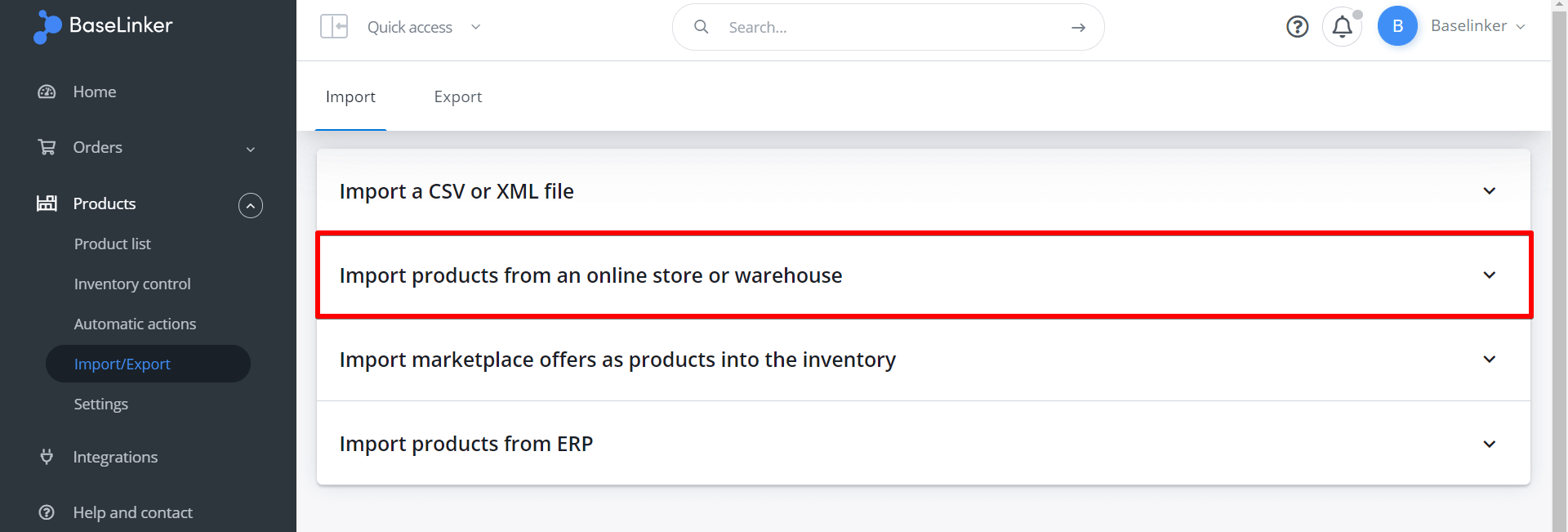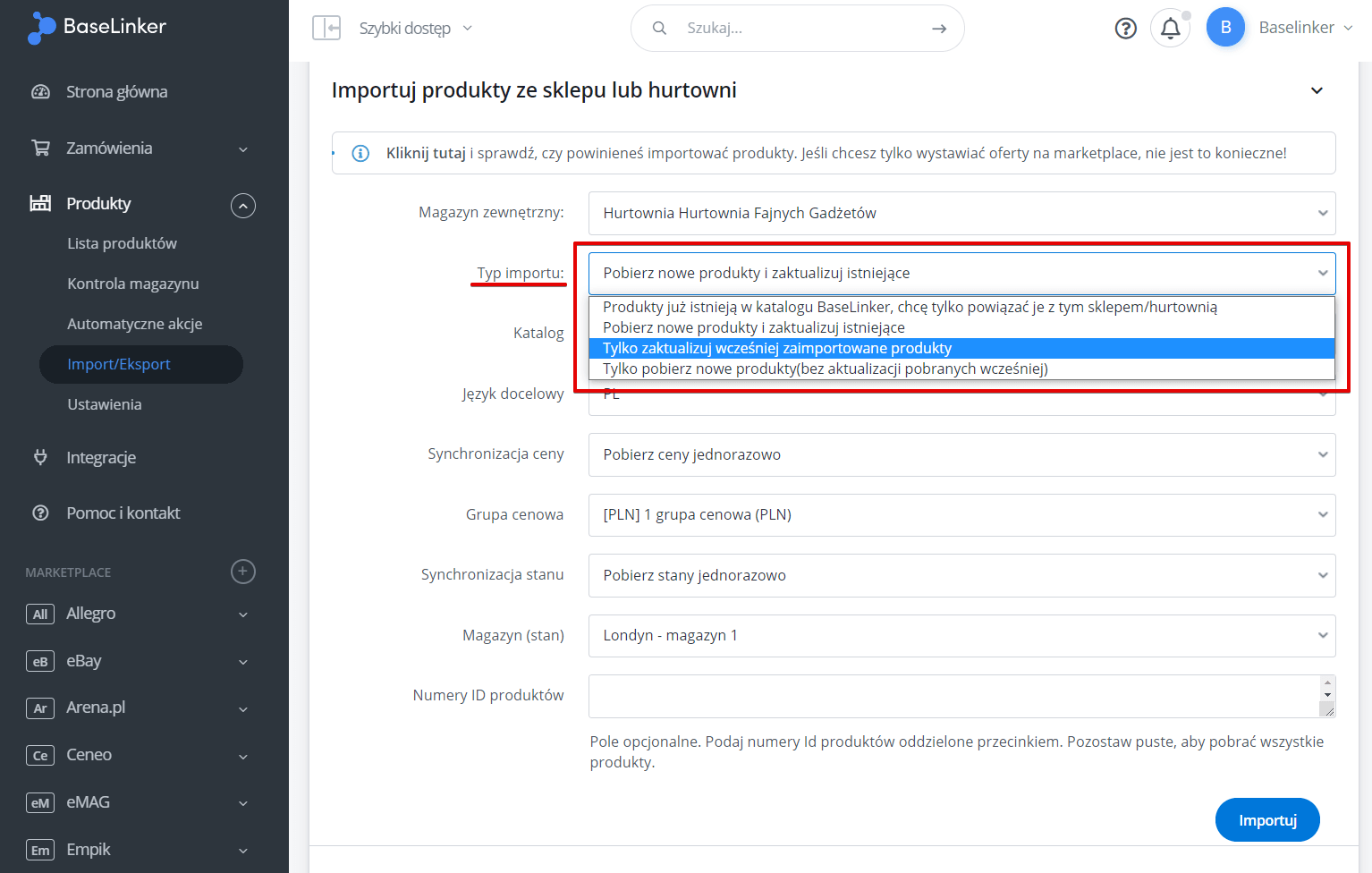You can import products from a store or a wholesaler in the section Products → Import / Export → Import → Import products from an external storage (store, wholesaler, BaseLinker Connect).
To do so, follow these steps:
1. Select External Storage
Select the external storage from which you want to perform this import.
This will show all the warehouses of the online stores and wholesalers connected to BaseLinker.
You can connect your store or wholesaler in the Integrations section according to the following manuals:
- connect a wholesaler or
- connect your store to BaseLinker
2. Select import mode
Options include:
- Products already exist in the BaseLinker inventory, I just want to associate them to this store/wholesaler – in this case you will be redirected to the product database table to create the associations.
- Import new products and update existing ones – in this case BaseLinker will import new products, and for the others – will update all information (descriptions, stocks, prices) based on created associations (name, EAN, SKU)
- Only update previously imported products – it will update all information (descriptions, stocks, prices) based on created associations (name, EAN, SKU)
- Only retrieve new products (no updates to previously retrieved products)
3. Complete the required data
The import requires the following information:
- inventory – each inventory is independent, so if you want to have several inventories, you have to choose the one you want the import for.
- language – if you want to import products (names, descriptions, parameters) in a different language than the one indicated in the list – first add the language to the inventory.
- price group – if you have defined several price groups, select which group prices should be changed during import
- warehouse – if you have several warehouses, select which one to import
- Product ID numbers – this is an optional field. If you want to import only selected products, enter their ID numbers here (separated by comma). Leave blank to import all products.
If more than one language is assigned to the inventory where you import products (Products → Settings → Inventories → Edit → Available languages), you have to indicate the target language during import. Similar situation applies to price and warehouse.
On the other hand, if you have only one inventory with one language, one price and one warehouse, the above fields will not appear in the import.
4. Select a synchronization option
Price synchronization
For prices, the following options are available:
- get prices once – in this case BaseLinker will retrieve prices only once. A price change in the external warehouse will not trigger a price change in the BaseLinker Inventory. A price change in the BaseLinker Inventory will not trigger a price change in the external warehouse.
- fetch prices cyclically from a store/wholesaler (store/wholesaler has superior prices) – in this case a price change in external warehouse will trigger a price change in BaseLinker Inventory. Any price change in BaseLinker Inventory will be overwritten on the next synchronization.
- send prices to the store from the BaseLinker inventory (the store has inferior prices) – in this case a price change in the BaseLinker inventory will trigger a price change in the store’s external warehouse. Any price change in the store’s warehouse will be overwritten on the next synchronization. This option is not available for wholesalers, because the wholesaler (and not its users) decides about the prices saved next to the products.
Stock synchronization
For stock, the following options are available:
- get stock once – in this case BaseLinker will download the stock only once. A change of stock in the external warehouse will not trigger a change of stock in the BaseLinker Inventory. A change of stock in the BaseLinker Inventory will not trigger a change of stock in the external warehouse.
- retrieve stock cyclically from a store/wholesaler (store/wholesaler has superior stock) – in this case a change of stock in external warehouse will cause a change of stock in BaseLinker Inventory. Any stock change in BaseLinker Inventory will be overwritten on the next synchronization.
- send stock to the store from the BaseLinker inventory (the store has inferior stock) – in this case a stock change in the Inventory will trigger a stock change in the store’s external warehouse. Any stock change in the store’s warehouse will be overwritten on the next synchronization. This option is not available for wholesalers because it is the wholesaler (and not its users) who decides about the stock quantities saved with products.
- do not import at all – in this case, if the product exists, the import will not change the currently saved stock. If the product does not exist, then the stock will not be completed for that product.
Once you have selected the option to retrieve or upload stock / prices, the system will redirect you to the Integrations section, where you should enable the appropriate synchronization.