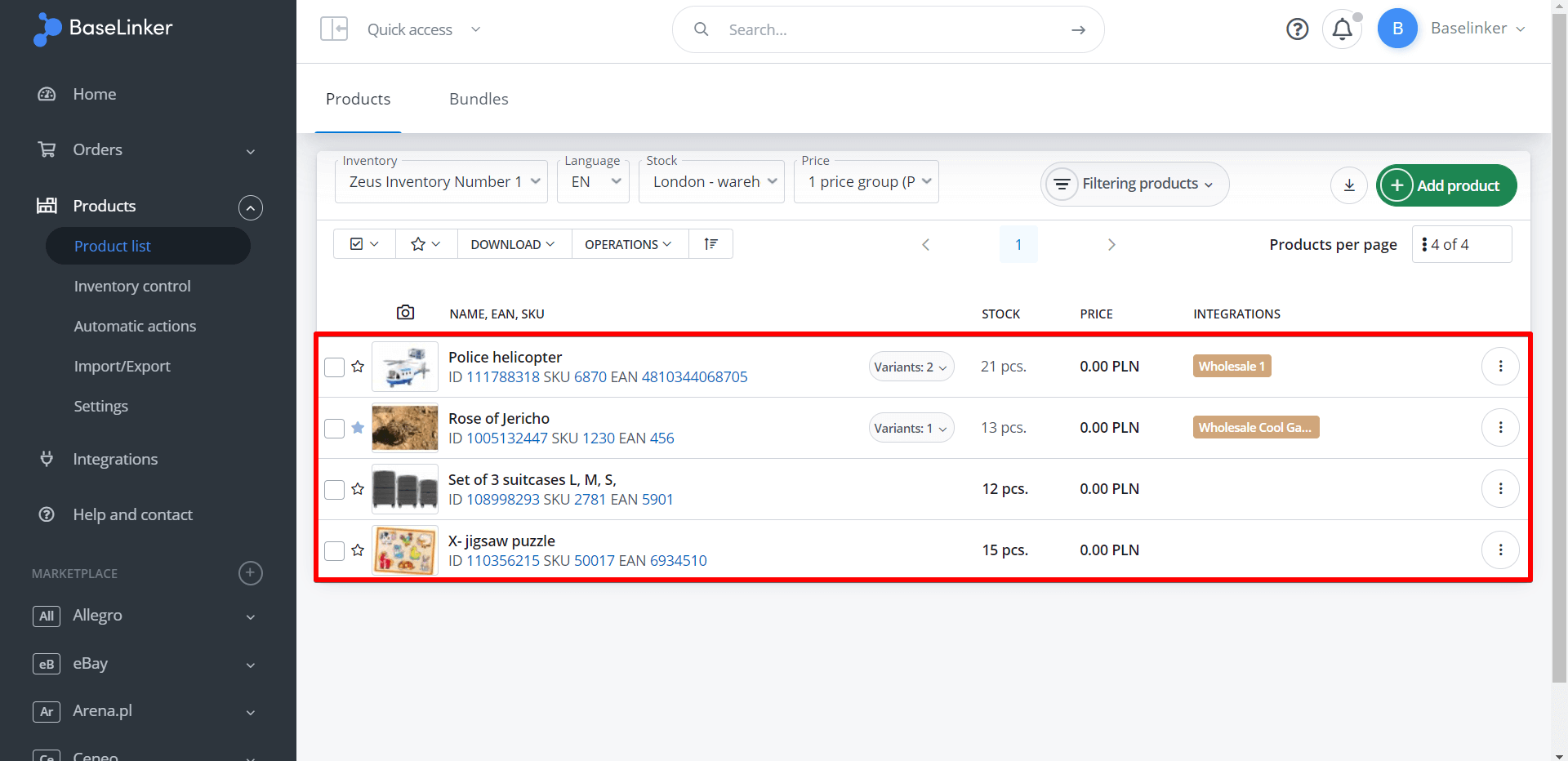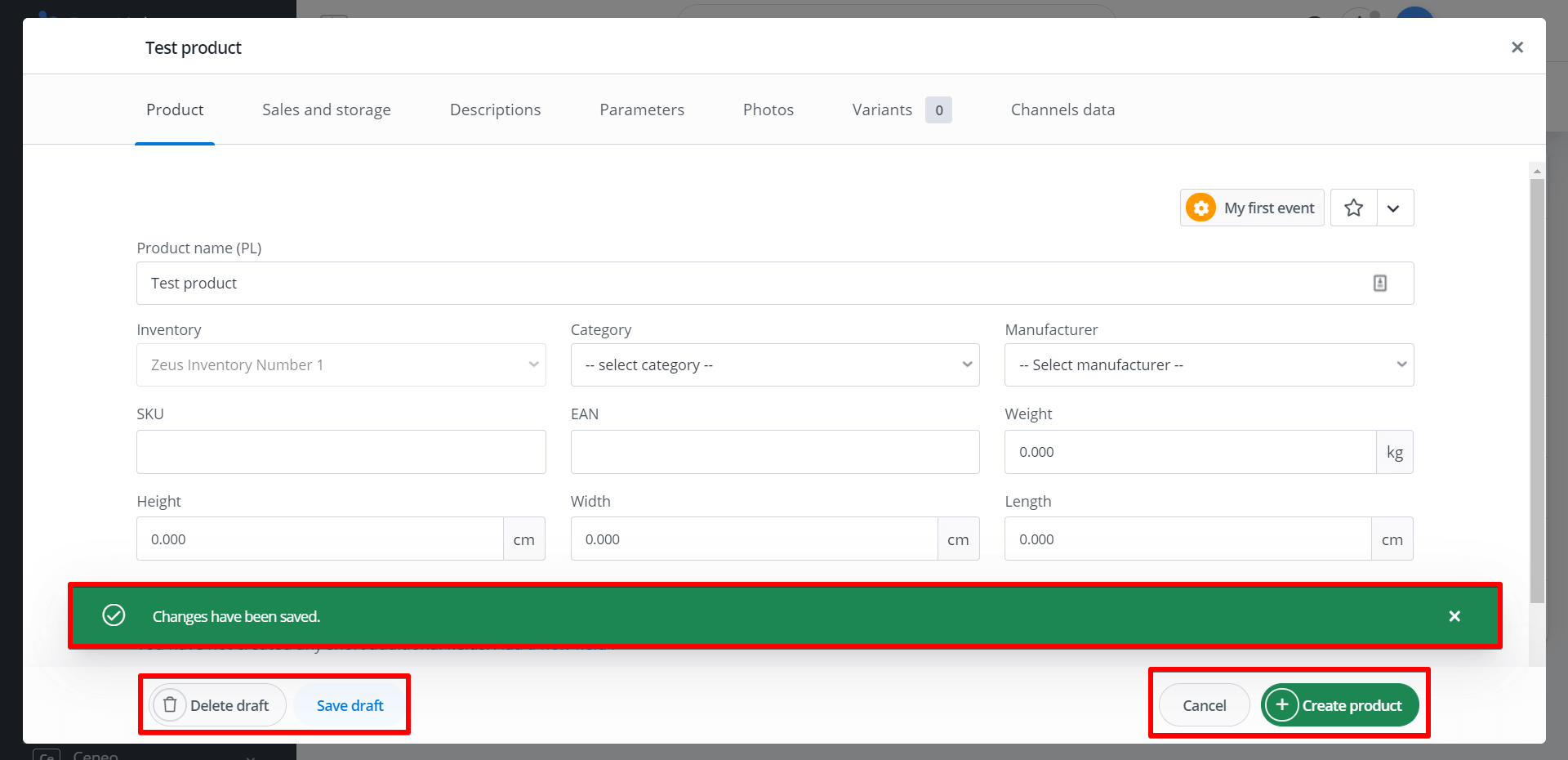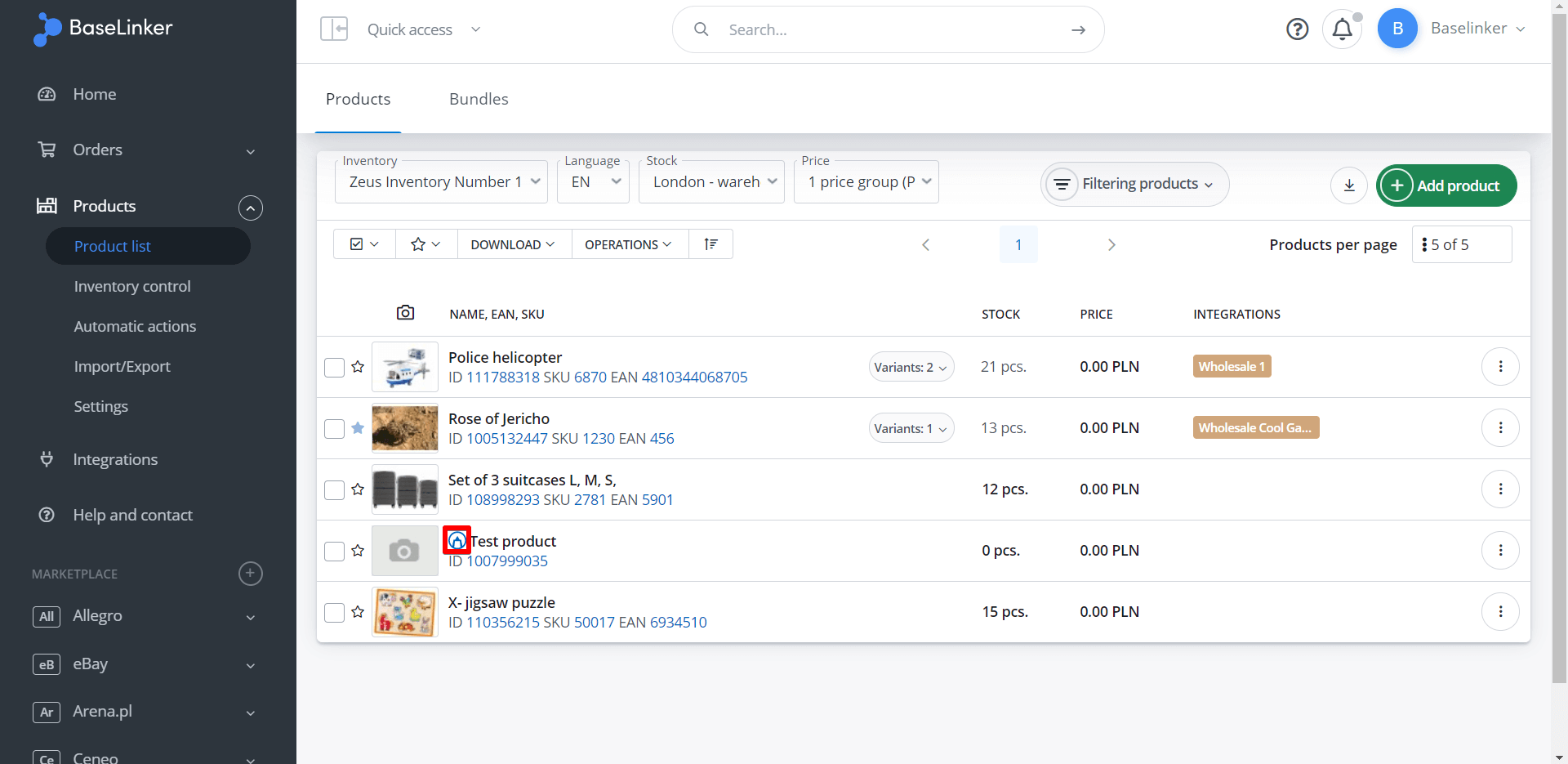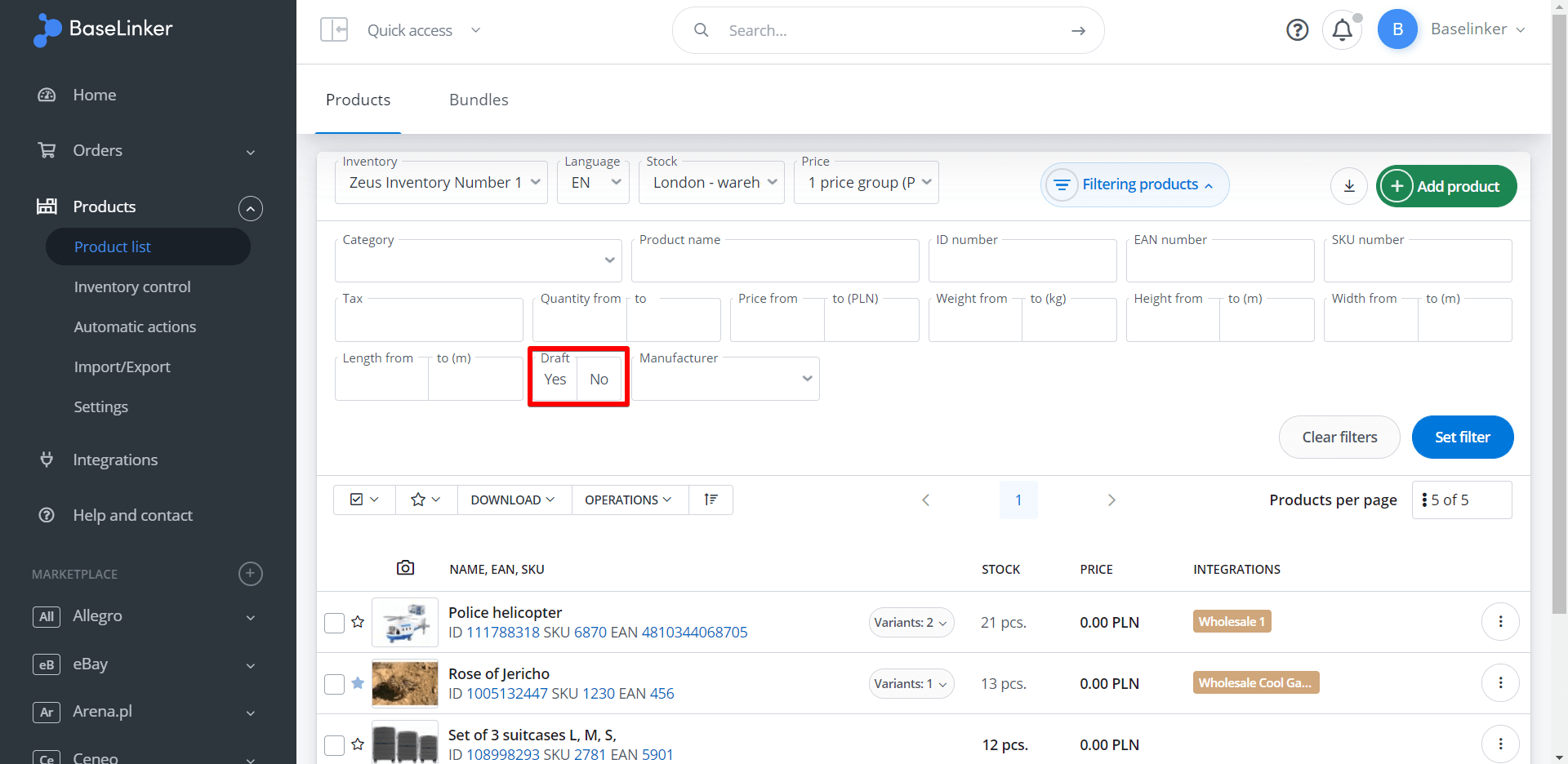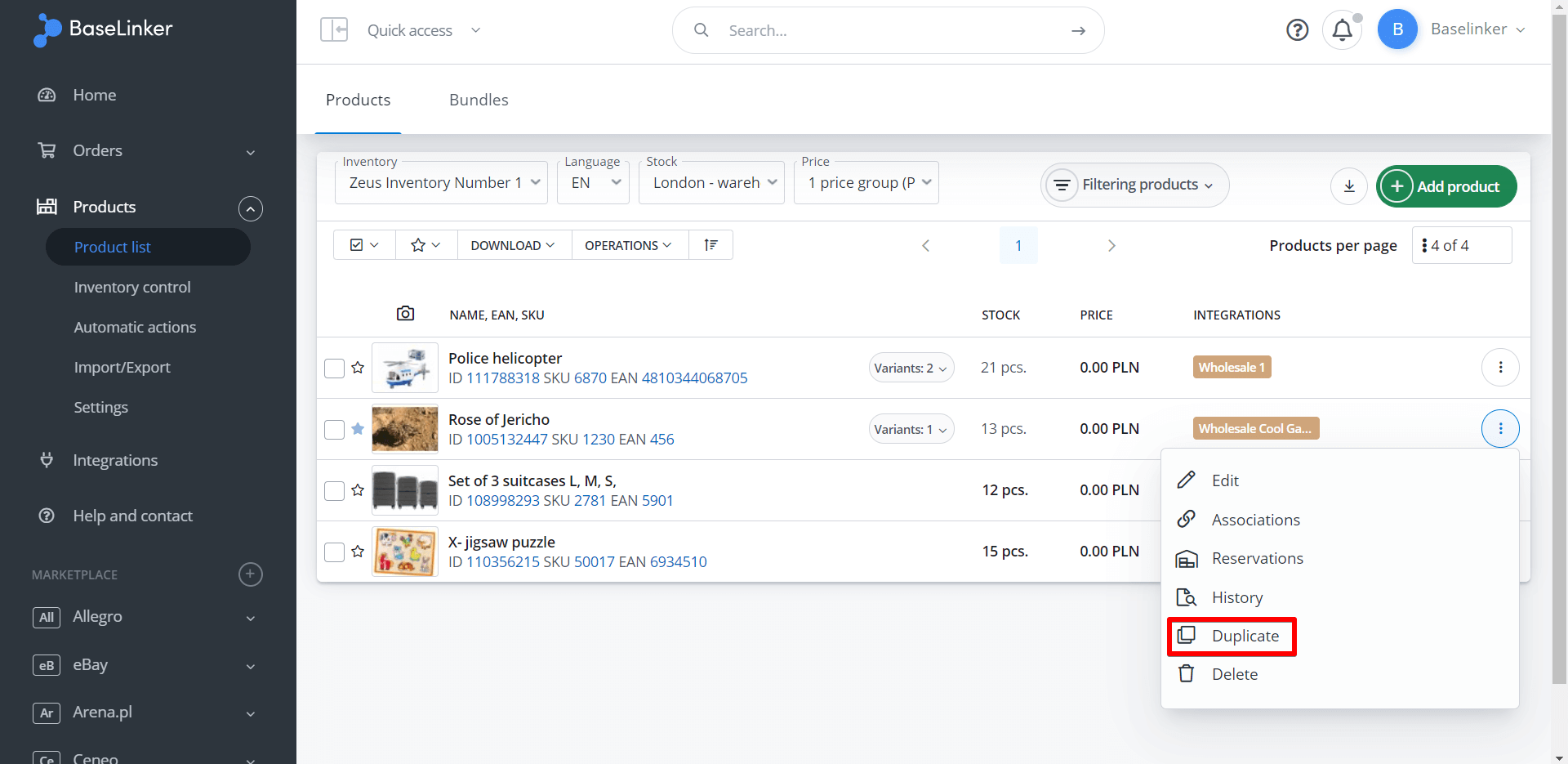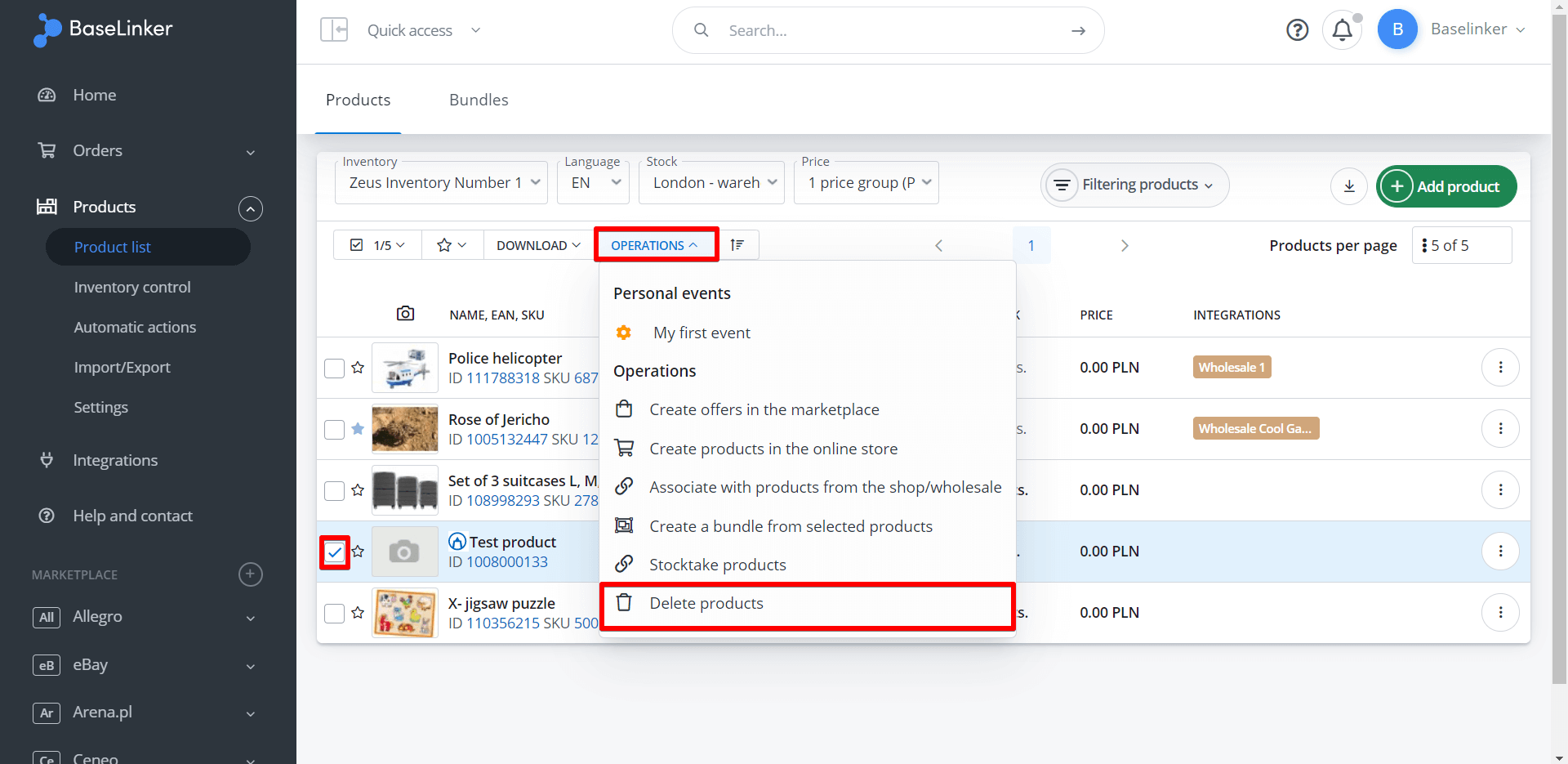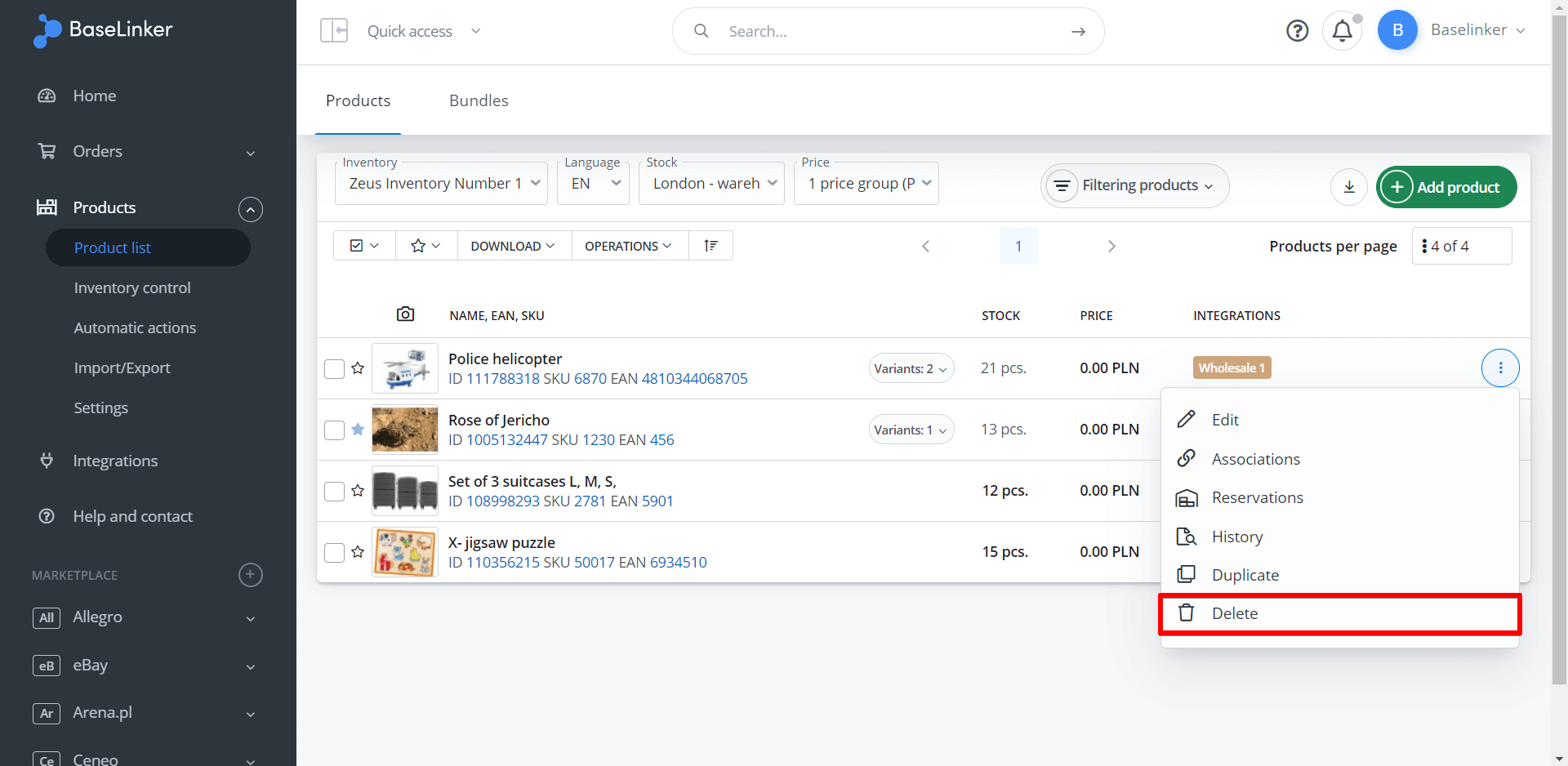All information about the products – such as e.g. name, description, category, stock level or price – is stored in the tab Products → Product list after selecting the appropriate inventory.
Products can be added to the Inventory in several ways, i.e.
- manually (one by one), by selecting the green ‘Add products’ button (then you will go to the edit tab of the new product) or
- via import (from a file, from a store or wholesaler’s warehouse, from an ERP system, or from a marketplace).
Entering product information manually takes time (e.g. when you want to prepare your own, unique product description). That is why BaseLinkera saves the information you provide about a new product as a product draft.
Drafts are only saved at the inventory level, they are not visible in the Listing section, tab of the respective marketplace (e.g. Amazon, eBay, Allegro, etc.). You can therefore leave a given product in a draft form until it is ready to be listed for sale.
Save the draft
BaseLinker automatically saves all information entered on a product card every 10 seconds. This way you don’t have to worry about losing some data e.g. when creating a longer description.
Furthermore, you can save such a draft yourself at any time – simply by selecting the ‘Save Draft’ button. Alternatively, you can save the finished product.
Draft in the product list
A draft is marked with a pencil icon on the product list.
You can filter out all drafts by selecting Filter Products → Draft → Yes.
Duplicate
You don’t have to create a new product from scratch. Alternatively, you can duplicate an existing product (or draft) and then make the changes you want.
This option is especially useful if you want to create multiple similar products.
Delete a product or draft
Both the product and the draft can be deleted by selecting the Operations → Delete products button.
A single product can also be deleted from the context menu.