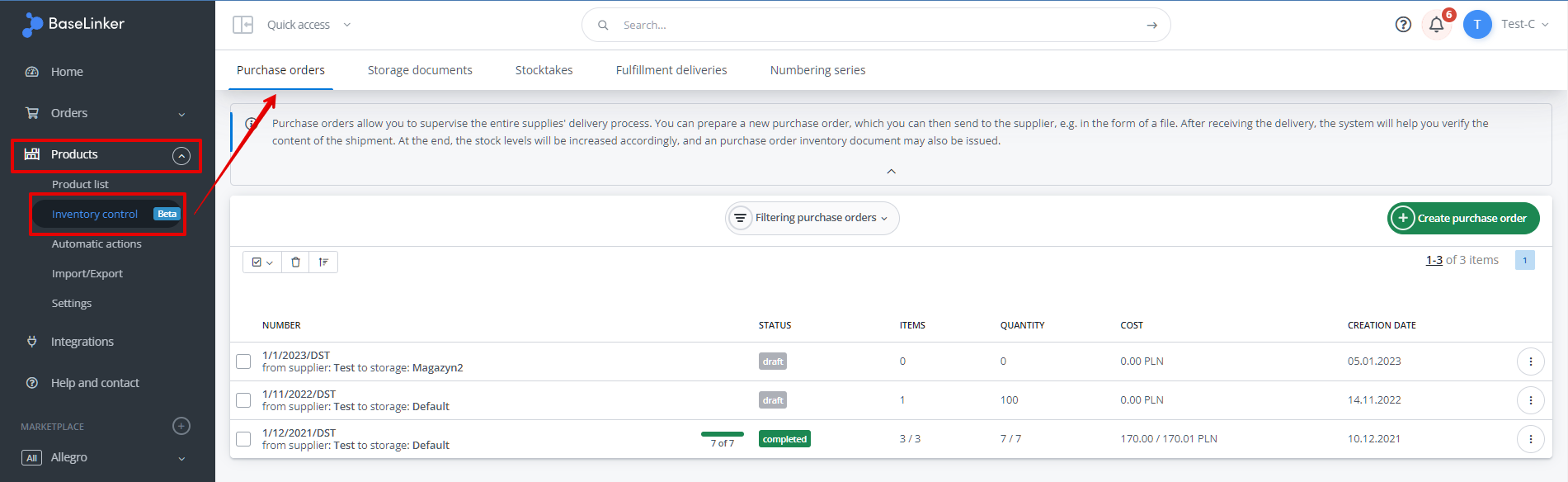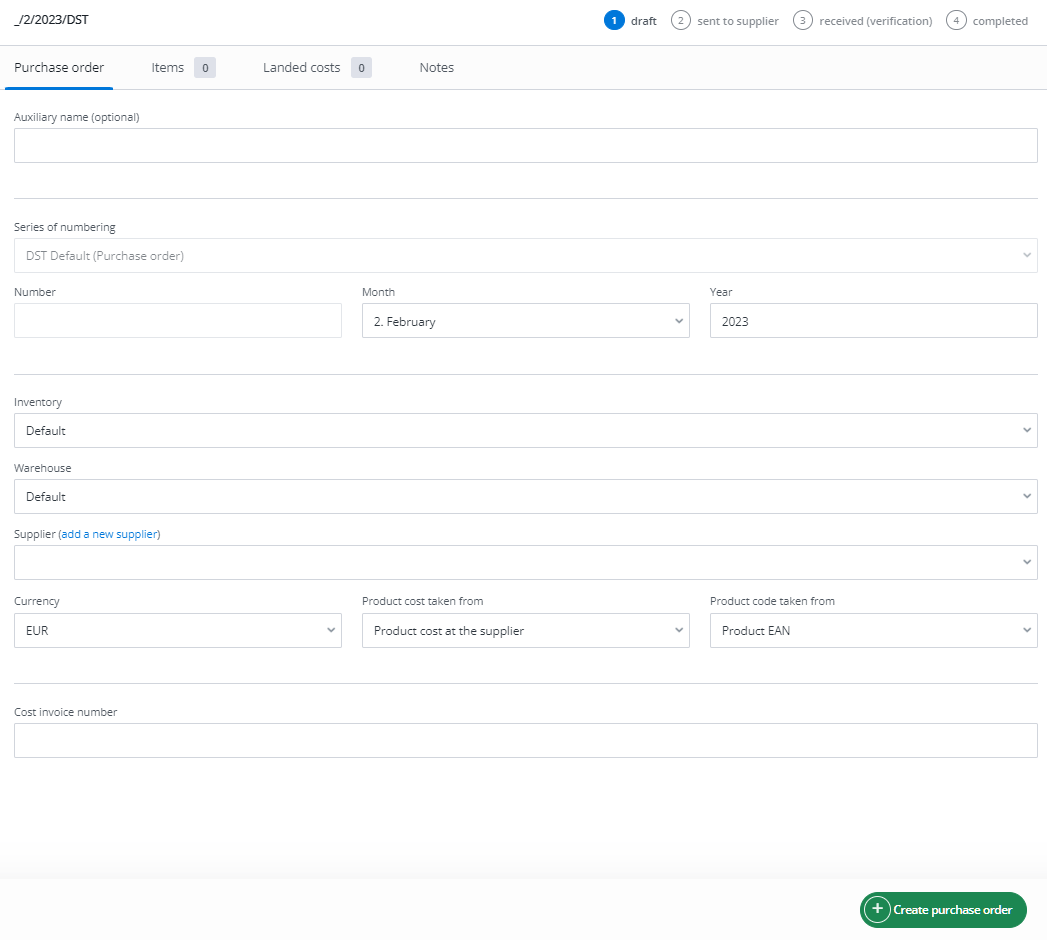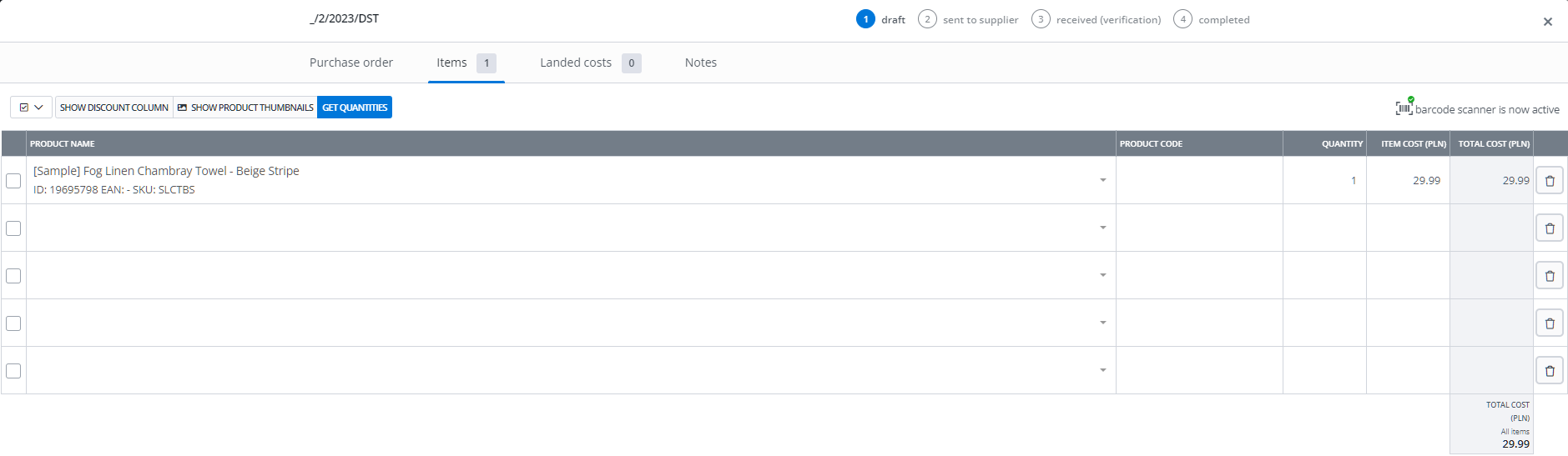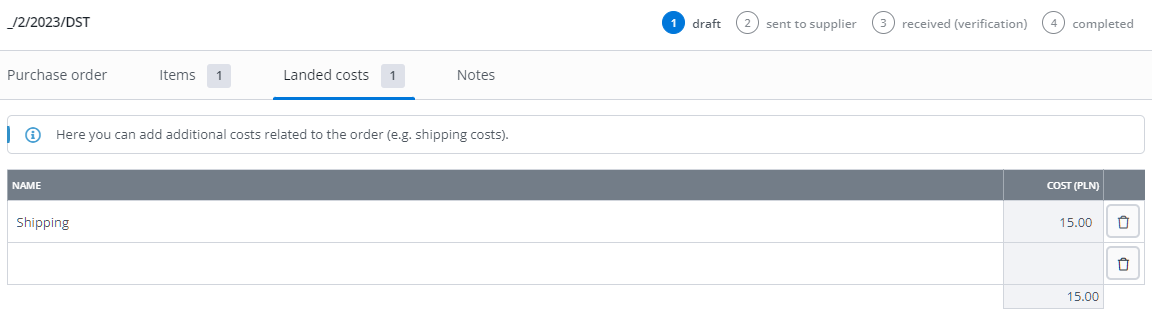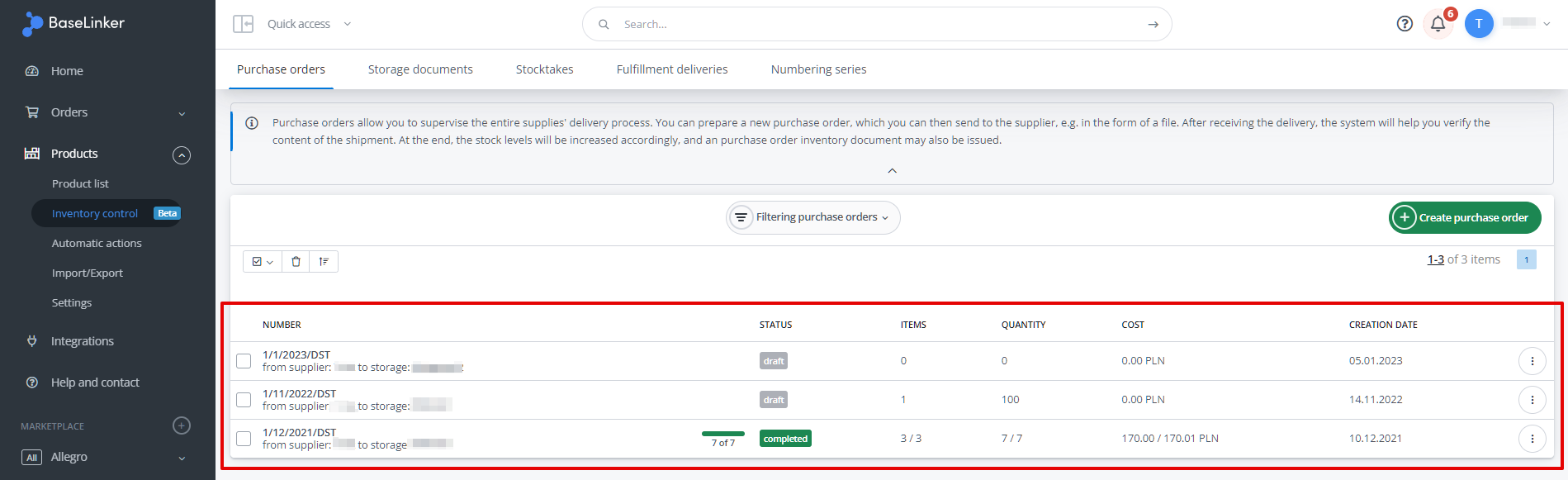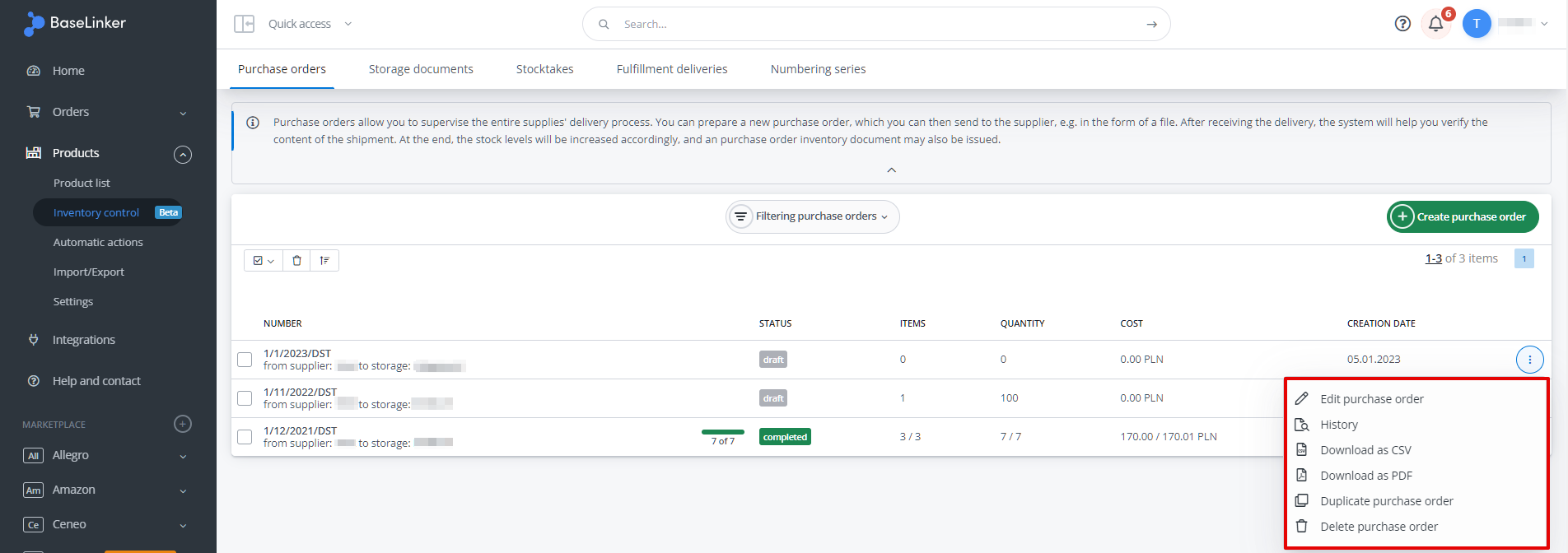BaseLinker includes a number of options to support the storage control process.
In the Products → Inventory control → Purchase orders section, you will find functions allowing you to supervise the entire purchasing process.
This is where you prepare a new order, which you can then send to the supplier, e.g. as a file – thereby ordering a specific delivery.
Once the delivery has been received, the system will help you verify the completeness of the shipment.
Finally, the stock will be increased accordingly and an external receipt document can be issued.
How do I add a new puchase order?
To add a new order, select the green ‘Create purchase order‘ button and then complete the details on the individual tabs:
- purchase order,
- items,
- landed costs,
- notes.
Purchase order
In the first tab, enter the basic data for the order in question (including, among others Inventory, warehouse and supplier).
Item
In the second tab, enter product-specific information such as product name, code, quantity, cost, total cost. To delete a particular product, click the bin icon.
By scanning the EAN numbers of the products, you can automatically add them to the list. 🙂
The ‘Get quantities‘ button allows you to set up guidelines according to which the system will automatically calculate and determine the quantity of products in a purchase order based, for example, on sales over a certain period of time.
You can read more about this in our article: Purchasing orders predictions.
Price and cost
For detailed information, see the article Purchase price.
Landed cost
Here you can add any additional costs associated with your order (e.g. shipping costs).
The additional costs will be allocated proportionally to all products.
Notes
Here, you can add notes to help with the handling of the order in question (these will not be shown in printouts or sent to the supplier).
Table of purchase orders
All purchese orders are visible in the delivery table.
Statuses of purchase orders
The following statuses can be visible in the ‘status’ column:
- draft – purchase order is being edited;
- sent to supplier – the order has been shipped to the supplier
- delivery of the ordered products from the supplier is pending (the order cannot be edited);
- received (verification) –the order has been received and is being verified
- the verification of products delivered by the supplier is in progress (checking the quantity of ordered products with the quantity provided by the supplier);
- completed – order accepted into the storage – all products have been delivered in the quantities ordered (stock levels have been increased by the quantities ordered);
- completed (incomplete) – order accepted in the storage (incomplete)
- not all products have been delivered by the supplier in the ordered quantity (stock levels have been increased by the quantities delivered).
Operations