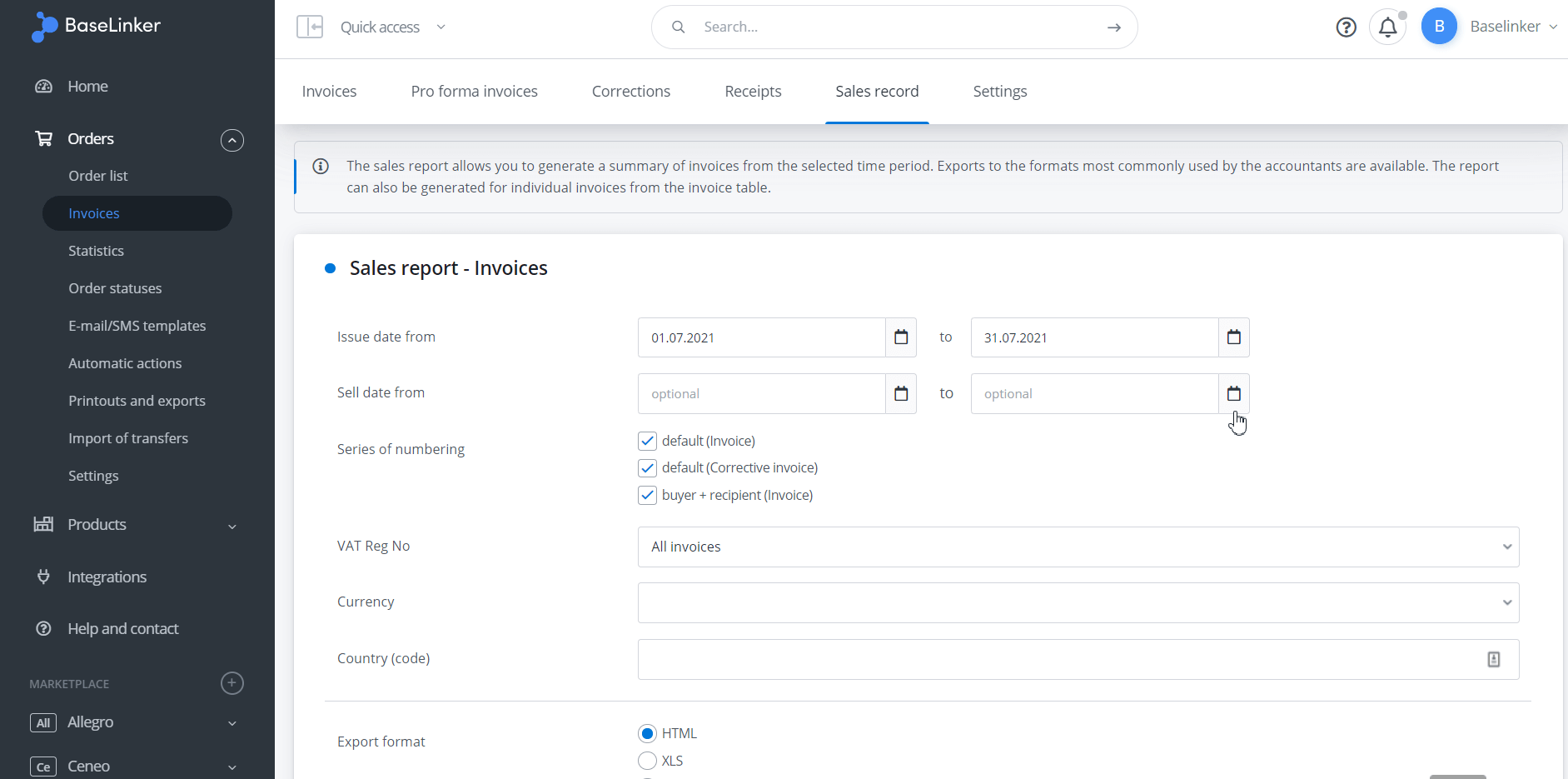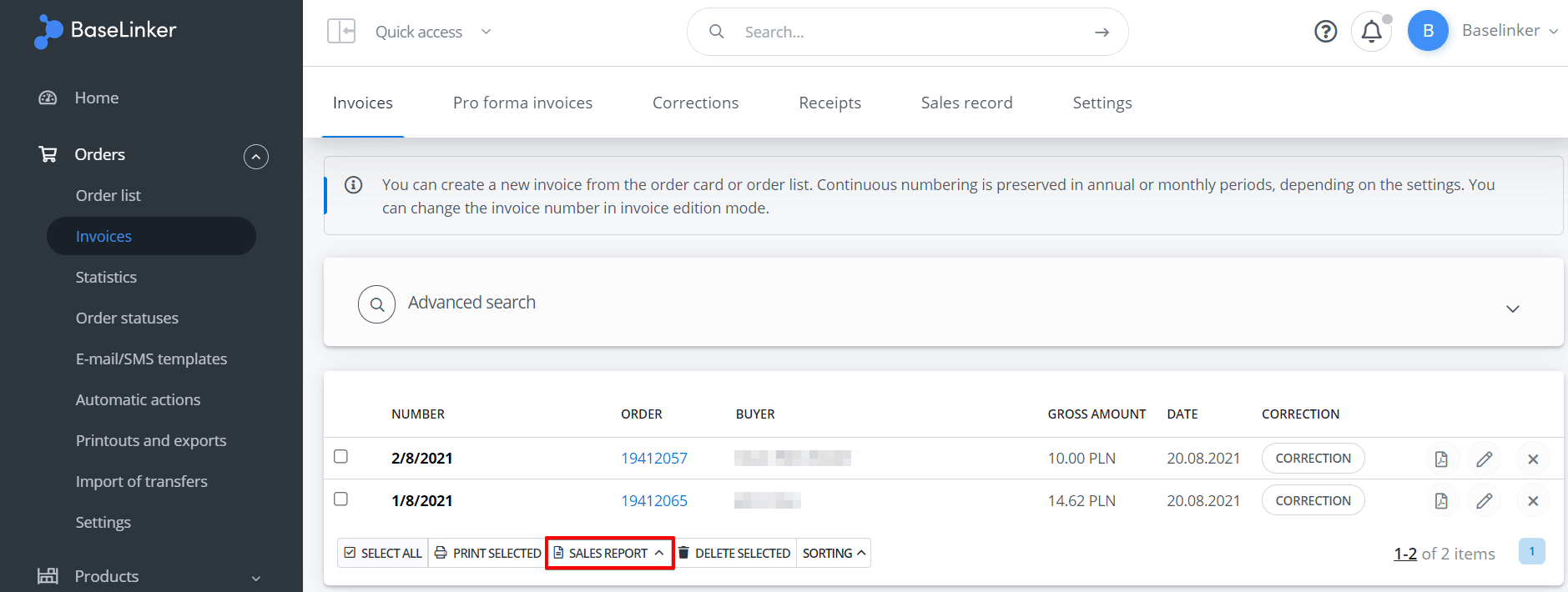Section Orders → Invoices → Sales record allows you to generate invoices and receipts reports.
This list may be useful:
- To pass the documents to the accounting department. You can create an export to formats that are most often used by accountants (HTML, XLS, XML etc.). Please note that The XML Export(Comarch Optima) is compatible only with the accounting module (not with the trading module).
- For statistical purposes – in the report generated in the Orders → Sales record only issued invoices (or receipts) are taken into account.
Sales record – invoices
You can generate a report for selected invoices in the Orders → Invoices → Sales record.
Filters such as e.g. issue date / sales date, range, numbering series etc. are available.
The register can also be generated for single or selected invoices from the invoice table in the Orders → Invoices .
The register cannot be modified. If you need additional information (e.g. shipping costs, shipping method, order ID, telephone number, buyer’s e-mail, etc.) you can create your own export in the section Orders -> Printouts and Exports.
Selective invoice downloading
If you simply want to download all invoices to your desktop, then select the desired documents in the Invoices section, and then click Print selected. Then a generated PDF file with all selected invoices will open. From this point you can print such file.
Sales record- receipts
The report allows to verify the value of sold goods and shipping costs. Filters such as range, numbering series, etc. are available.
If the Receipts – fiscal printer module is enabled, only printed receipts are included in the register.