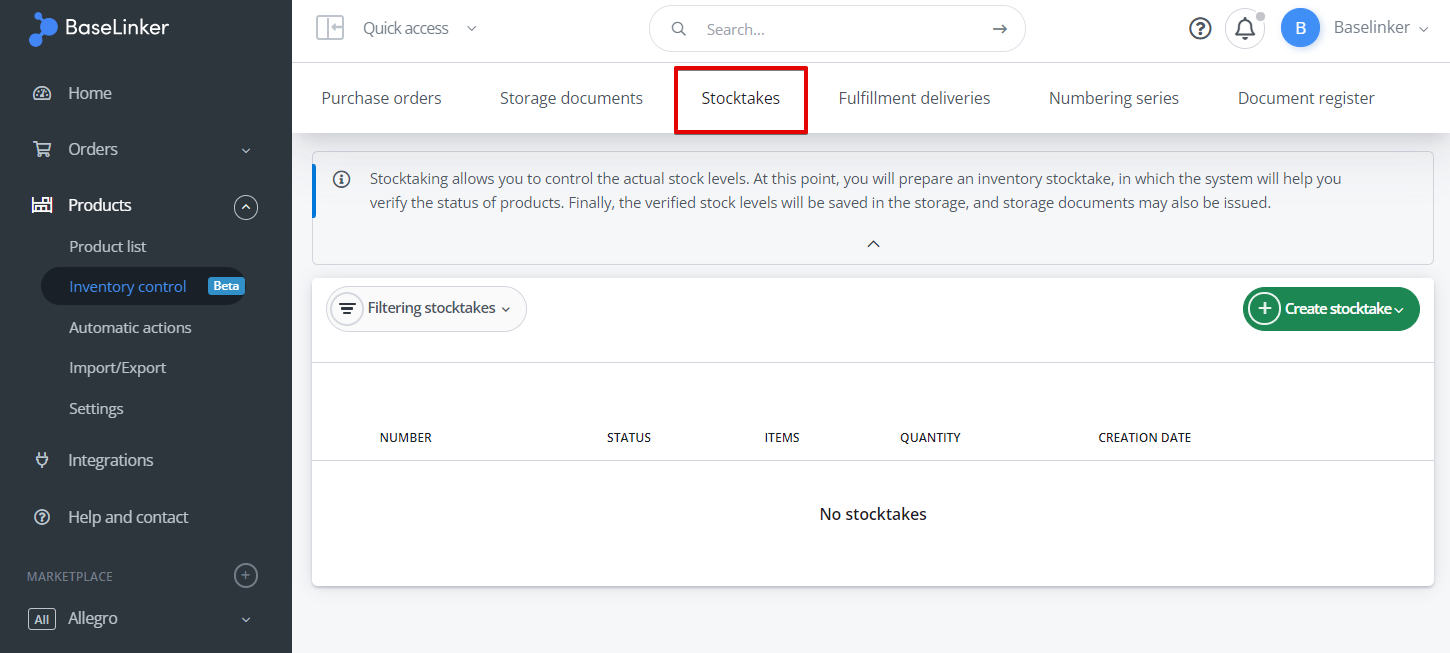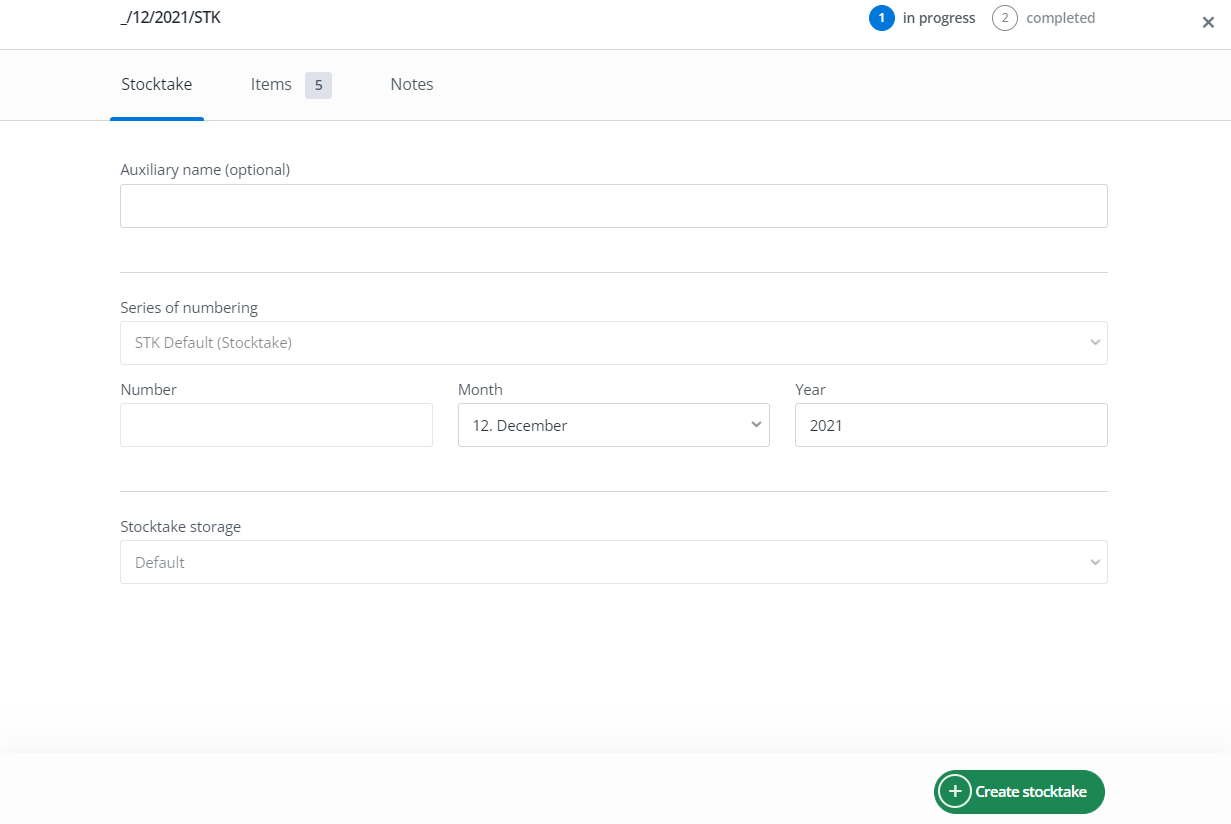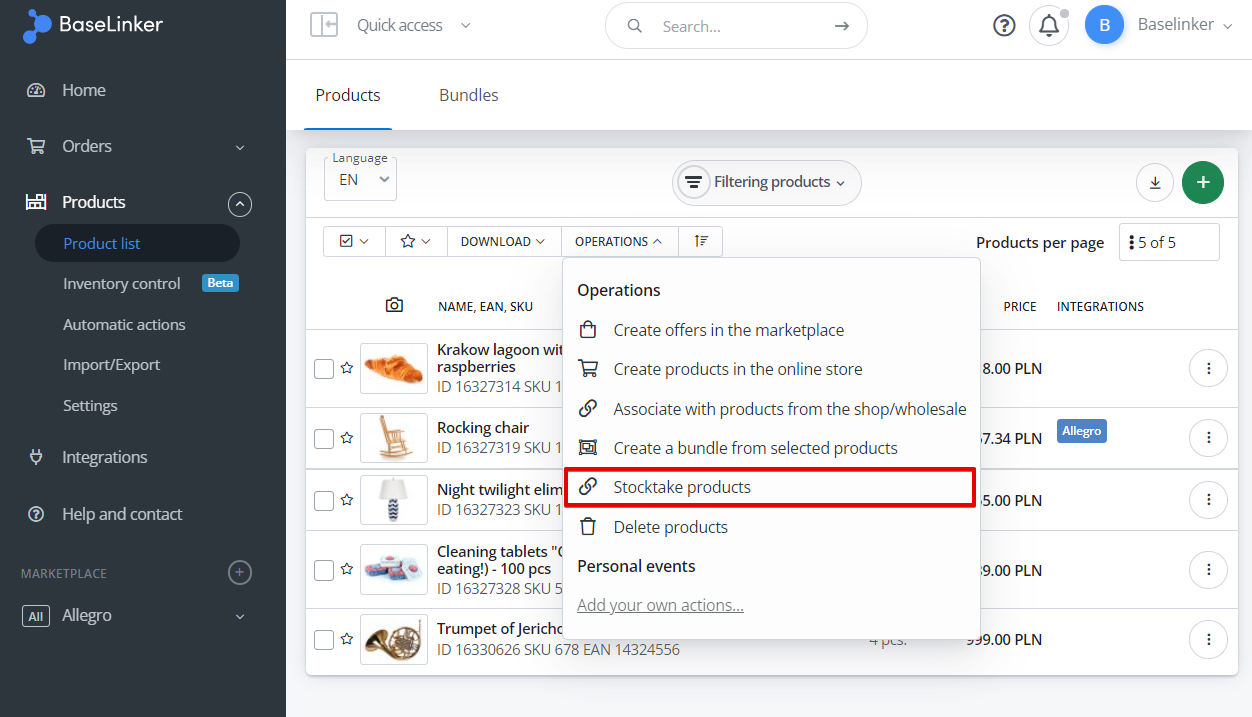Stocktaking is the process aimed at drawing up a detailed inventory of products on a specific date. It is frequently required by law. However, it is also useful to carry out a stocktaking when you are concerned that the balance recorded in the system may not correspond to the actual balance.
In the Products → Inventory control → Stocktakes section, you can find the stocktaking module. It will allow you to conveniently carry out a stock overview for the entire warehouse or for a selected part of the warehouse.
Stocktaking form
Stocktaking section
To create a new stocktake, go to Products → Inventory control → Stocktakes and select Create stocktake, and fill in the required fields. In this model, all products in stock are taken into account.
Then go to the Items tab and start scanning products.
The system allows the use of a barcode scanner to avoid errors and speed up the process 🙂
Product list
You can also select products for stocktaking from the product list. Make sure that you have selected the correct warehouse in the ‘Stock’ field.
In this model, you can only perform a stocktake for a selected part of the warehouse.
Finishing the stocktaking exercise
Stocktakes have two statuses – in progress and completed. When the stocktake changes to completed status, BaseLinker will generate the appropriate documents. The stock of products will also change.
Just as deliveries create a GR document upon completion, stocktake upon completion creates IGI and IGR documents for products whose actual stock turned out to be lower or higher than previously assumed.