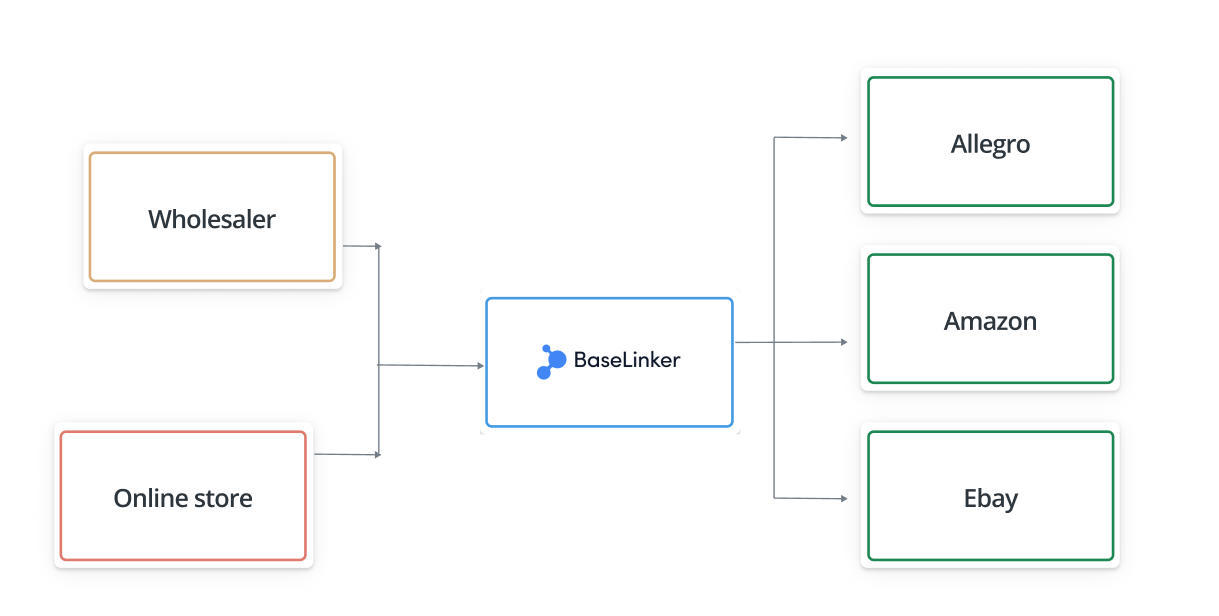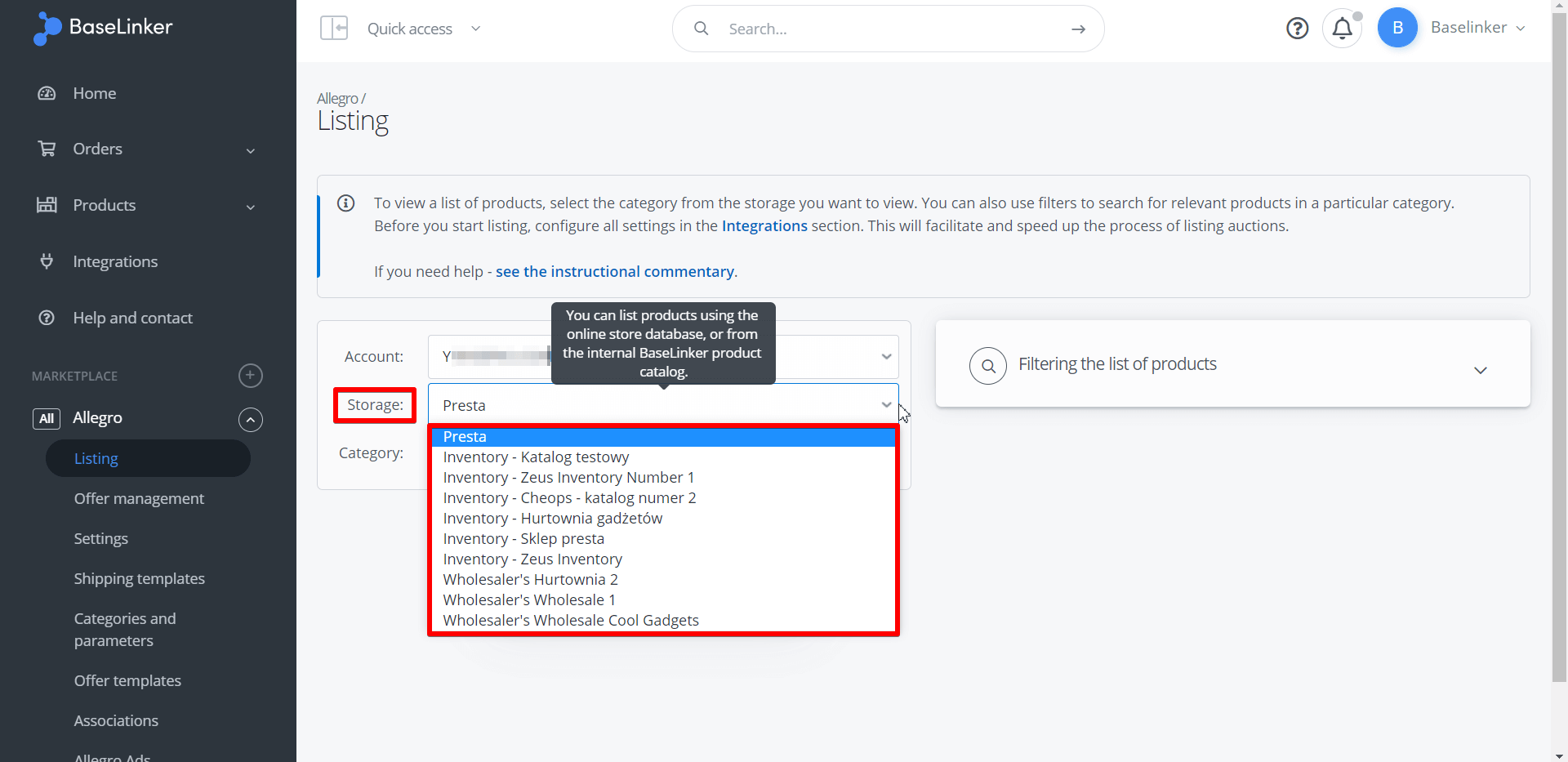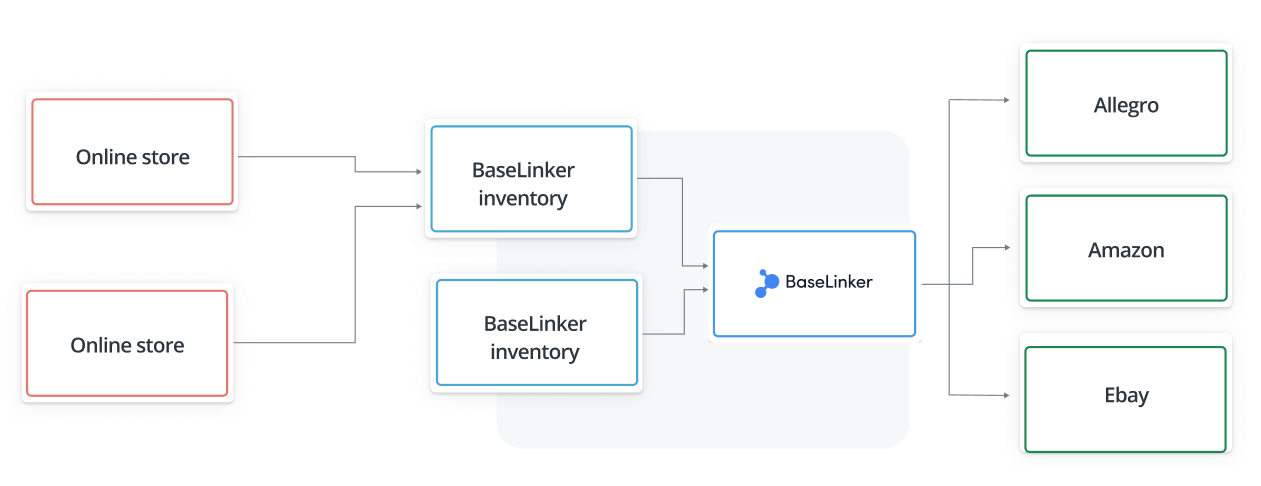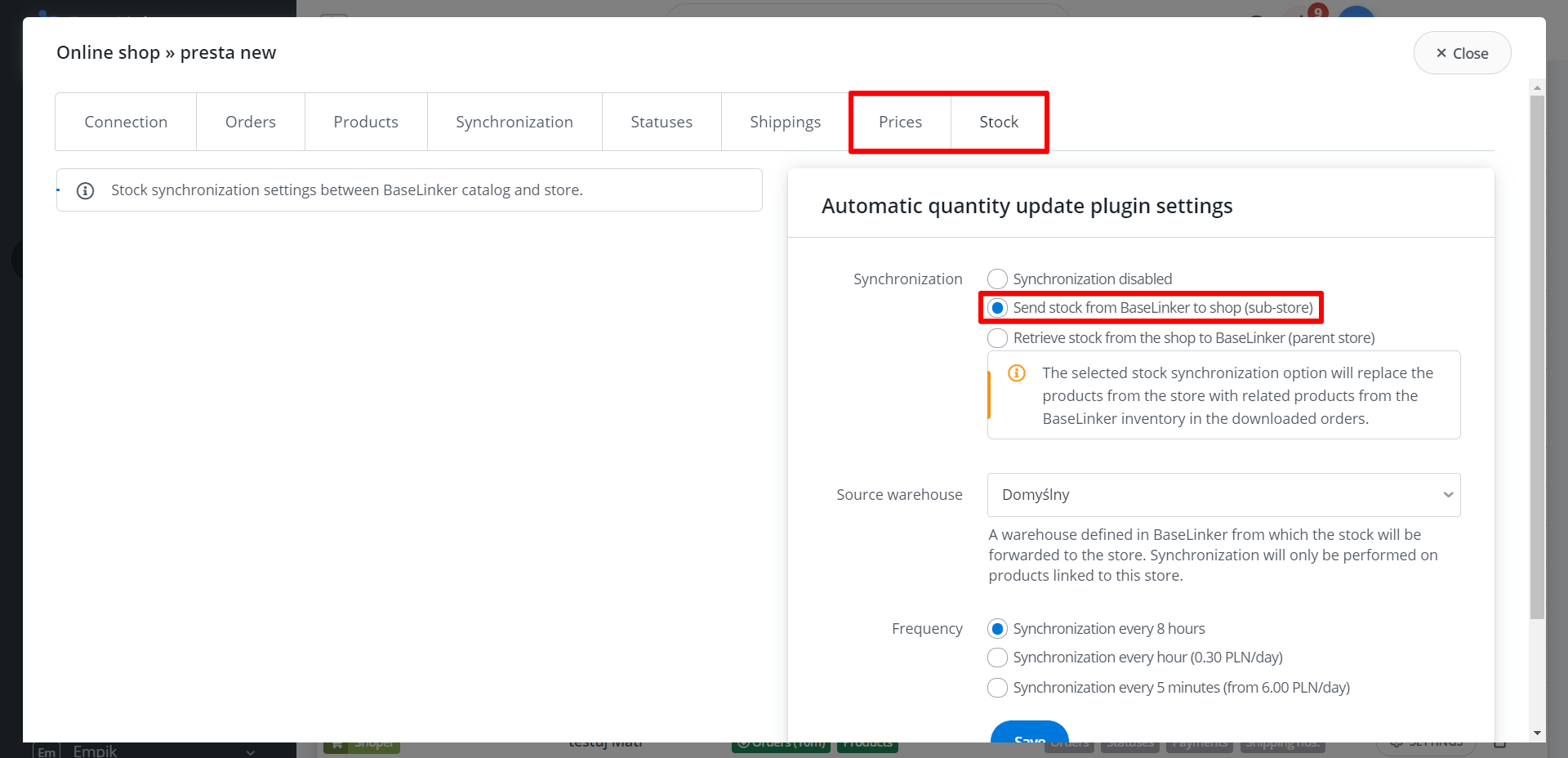BaseLinker is a complex system for integrating various e-commerce platforms and automating processes in your business.
The three key parts of the BaseLinker system are:
- Order Manager, designed to optimise the order processing workflow,
- Marketplace Manager, which allows the bulk listing of thousands of marketplace offers, and the synchronisation of stocks and prices in the offers based on the data stored with the product in storage,
- Product Manager, which allows you to manage your entire product database in one place and synchronise different warehouses with each other.
Each of these 3 areas can be extended with hundreds of external integrations (e.g. courier, accounting, etc.). Thanks to this BaseLinker gives many possibilities of configuration of the whole e-commerce and allows for precise tailoring of the system to your needs.
As a result, BaseLinker can be the main headquarters of your e-commerce – the place you log into first thing every day 🙂
Each of the 3 areas requires a separate configuration – in this article we will focus on the part 3, i.e. storage configuration scenarios.
Configuration types
There are three main types of scenarios for integrating the storage part:
- Direct scenario – you can connect an external shop warehouse or wholesaler directly to BaseLinker (you already have dozens of integrations to choose from) and only use the Marketplace Manager and (optionally) the Order Manager. In this case, the built-in BaseLinker inventory can be omitted.
- BaseLinker inventory as central storage.
- BaseLinker as an intermediary between external storages.
I. Direct scenario
BaseLinker allows you to list products directly from an external shop or wholesaler’s warehouse on marketplace platforms (in this case, you can bypass BaseLinker’s built-in inventory).
To configure the system according to this scenario:
- Go to the Integrations tab and connect your shop or wholesaler to the BaseLinker system,
- List products directly from your warehouse (configure the Marketplace Manager accordingly beforehand). Products will be retrieved on the fly and will be immediately visible in the Listing tab in the section assigned to the specific marketplace platform. All you have to do is to choose the right warehouse 🙂
When listing, BaseLinker will associate offers with products from the warehouse. Based on this association, the system can automatically synchronise stocks and prices in the offers according to the external warehouse.
- If you have previously listed marketplace offers (either directly or using other software), then import them into BaseLinker and associate them with the shop or wholesaler’s inventory.
- Make sure that the synchronisation of stocks and prices of the respective marketplace account is correctly configured.
You can connect any number of stores or warehouses. Note that in this scenario the stores are independent (they are not related to each other, they should contain different assortments).
When will this scenario be the best choice?
- you only use the shop’s warehouse on a daily basis. With BaseLinker, you want to list products from your shop on platforms such as Amazon, eBay, Allegro,Ceneo (you can choose from dozens of ready integrations). You want to synchronize stocks and prices between different marketplaces and your shop’s warehouse.
- You want to list products directly from your wholesale warehouse (dropshipping) on marketplace platforms. You want to synchronise stocks and prices between different marketplaces and your wholesaler warehouse.
- You use several shops and several warehouses independently in your e-commerce. Each warehouse has a separate assortment. You want to synchronize stocks and prices between different marketplaces and the warehouse of a particular shop or wholesaler. You do not want to synchronize stocks and prices between different warehouses.
- You have your own shop, but you are not interested in the possibilities of the Marketplace Manager – you do not want to list and synchronise marketplace offers. Instead, you are interested in optimising the order processing operations. You chose BaseLinker because of the options available in the Order Manager.
In the above cases, you will only use the Marketplace Manager or / and the Order Manager in your daily work. The Product Manager (built-in BaseLinker Inventory) can then be ignored or possibly used to create another independent product database.
II. Central Inventory
Within your BaseLinker account, each user has the ability to create built-in BaseLinker Inventories. You can use such a Inventory, for example, if you have no other storage.
In the inventory, you can store data about all the products you sell. Based on these products, you can list on marketplace platforms such as Amazon, eBay, Allegro (dozens of integrations are available) – just like an external warehouse, with a direct scenario.
By associating (a given offer with a given product), BaseLinker can synchronize the stock and prices in the offers according to the stock and prices stored with the product in the inventory.
In this scenario, BaseLinker Inventory is the central storage. You manage your entire product base from here.
Moreover, it is possible to connect the external store’s warehouse directly to BaseLinker Inventory. This option gives you additional possibilities to synchronize between different stores i.e. BaseLinker Inventory can be a central point from which stocks and prices are sent to many connected stores.
A. BaseLinker inventory + marketplace
If you do not use external storage, you can store product data in the BaseLinker Inventory.
Products for the BaseLinker Inventory can be:
- Added manually
- Imported from CSV or XML file
- Created based on the offers imported from the marketplace.
BaseLinker allows you to create several independent inventories. However, in most cases it will be sufficient to create only one inventory.
B. BaseLinker inventory + store + marketplace
With BaseLinker Inventory you can connect an external store (one or several) and manage the whole assortment from one place – from the BaseLinker panel.
In other words – BaseLinker Inventory can act as a central warehouse, superior to the connected stores (stocks and prices from BaseLinker go to all stores).
To configure the system according to this scenario:
- Go to the Integrations tab and connect your store (one or more) to BaseLinker,
- Make sure you have the same assortment in both the BaseLinker Inventory and the store. To do so
- Import products from your store’s warehouse into BaseLinker Inventory
or - Export products from BaseLinker Inventory to your store
- Import products from your store’s warehouse into BaseLinker Inventory
- Make sure the products are associated with each other
- Set up proper synchronization between the store’s stock and the BaseLinker Inventory, i.e., in the Integrations section, in the settings of the respective store, enable the option to transfer stocks and prices from BaseLinker to all stores.
The workflow scheme is as follows:
- products are listed directly from the BaseLinker Inventory.
- marketplace offers are associated and synchronized with products in the BaseLinker inventory.
- products in the inventory are associated with products from an external warehouse.
- BaseLinker’s inventory continually sends information about changes in product stock and prices to stores.
In what situation would such scenario be the best choice? When you have several online stores and you want to manage the entire product database from BaseLinker.
Of course, the reverse synchronization option is also possible. If you want the store to be the superior store to the BaseLinker inventory, select the option ‘Download stock (prices) from store to BaseLinker (superior store) in step 4.
III. Inventory as intermediary
BaseLinker inventory can act as a connector between different warehouses. I.e. it is possible to transfer data from one warehouse to another, and also to the marketplace platform.
Options include the following:
- transferring data from one store to another
- transferring data from the wholesaler to the store,
- transferring data from the ERP system to the store,
- transfer of data from a shop/wholesale/ERP system to several stores and a marketplace
To configure the system according to this scenario:
- Go to Integrations tab and connect your store, wholesale or ERP system to BaseLinker (in case of ERP system you will need an additional integrator)
- Make sure you have the same assortment in both the BaseLinker Inventory and the store. To do so
- Import products from your store’s warehouse into BaseLinker Inventory
or - Export products from BaseLinker Inventory to your store
- Import products from your store’s warehouse into BaseLinker Inventory
- Make sure the products are associated with each other
Once you have all the integrations connected, the same products are in different warehouses and they are associated with each other, then you can proceed to set up the synchronization between warehouses.