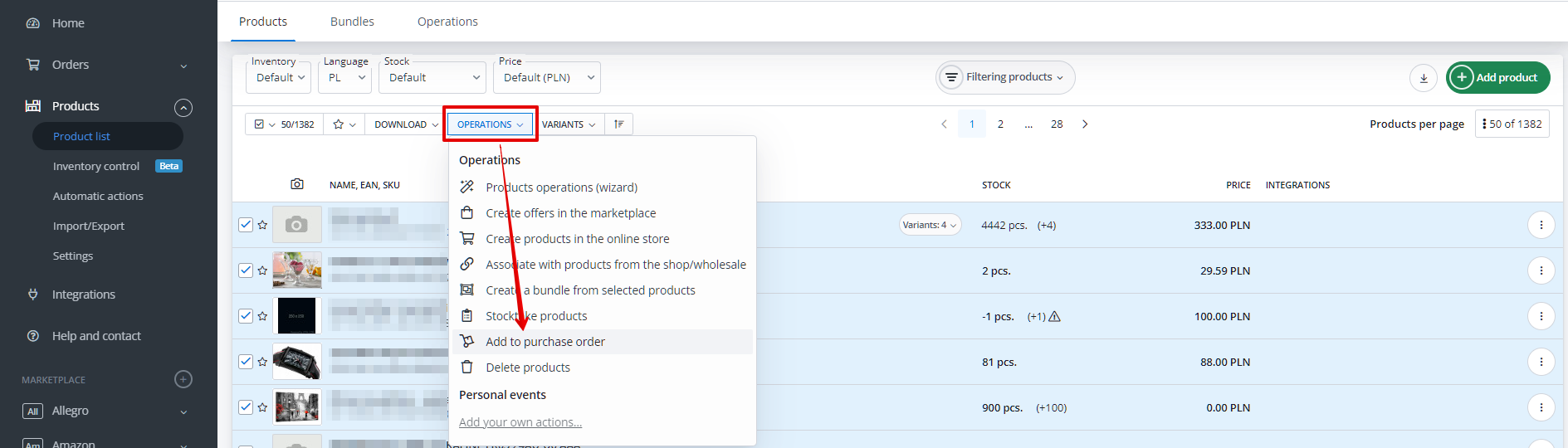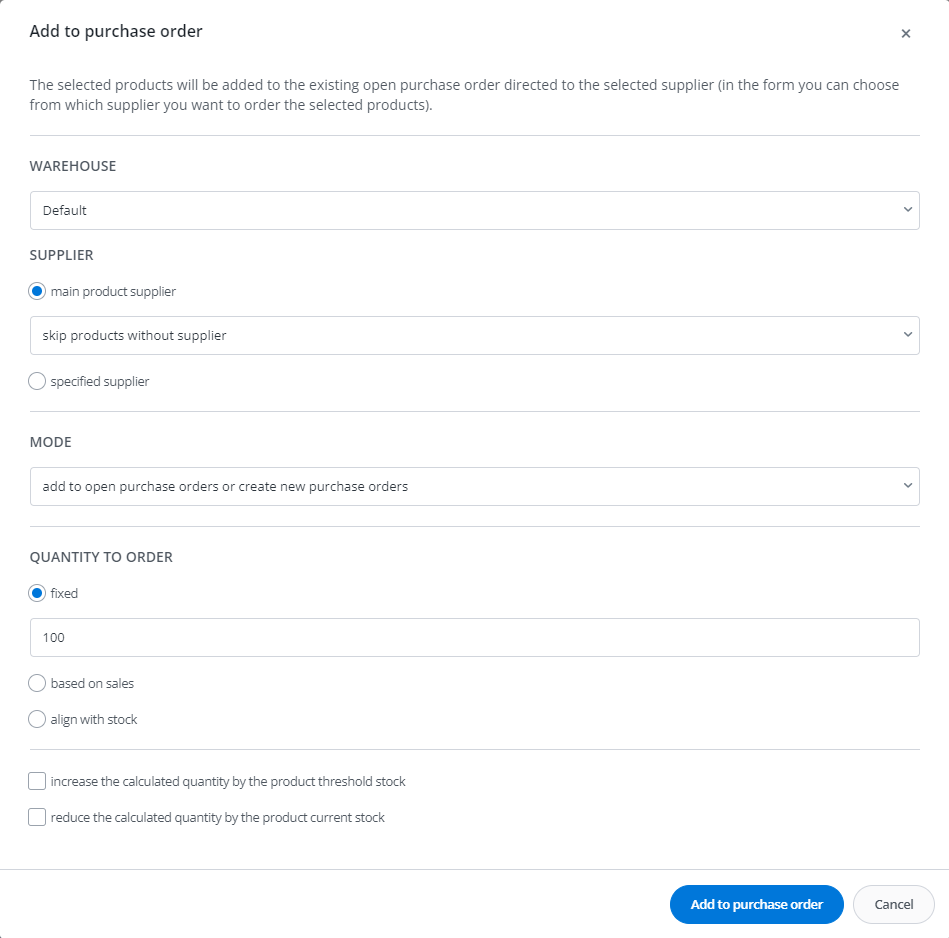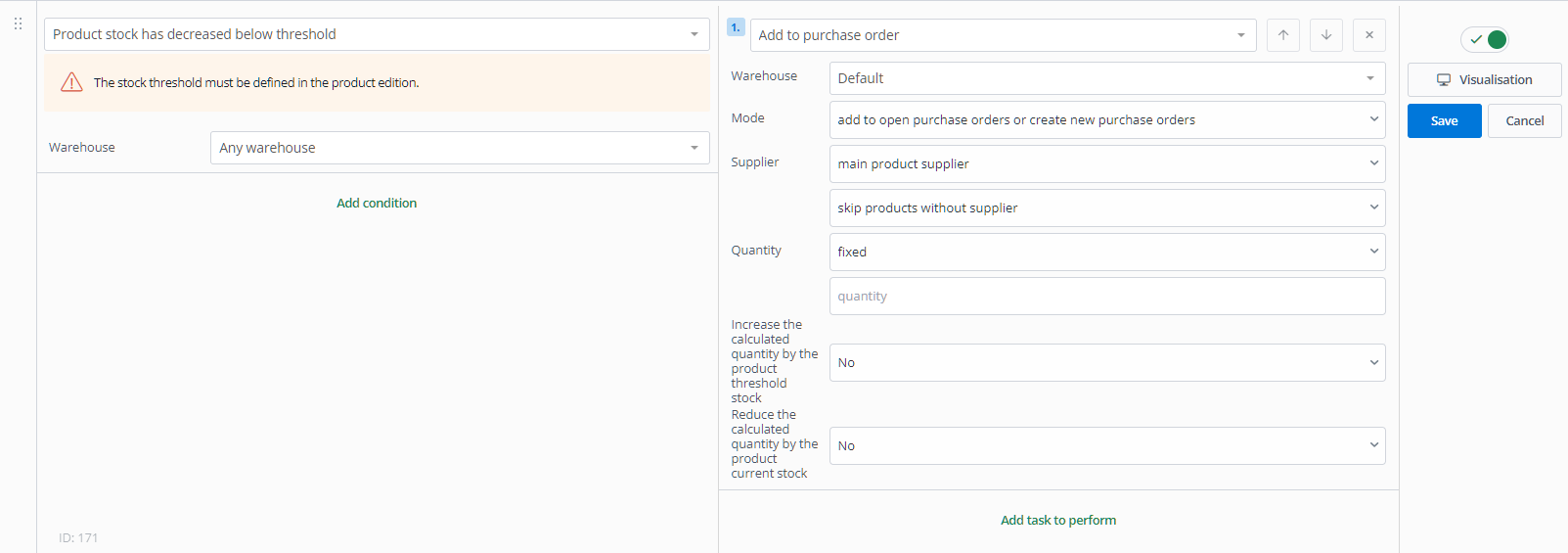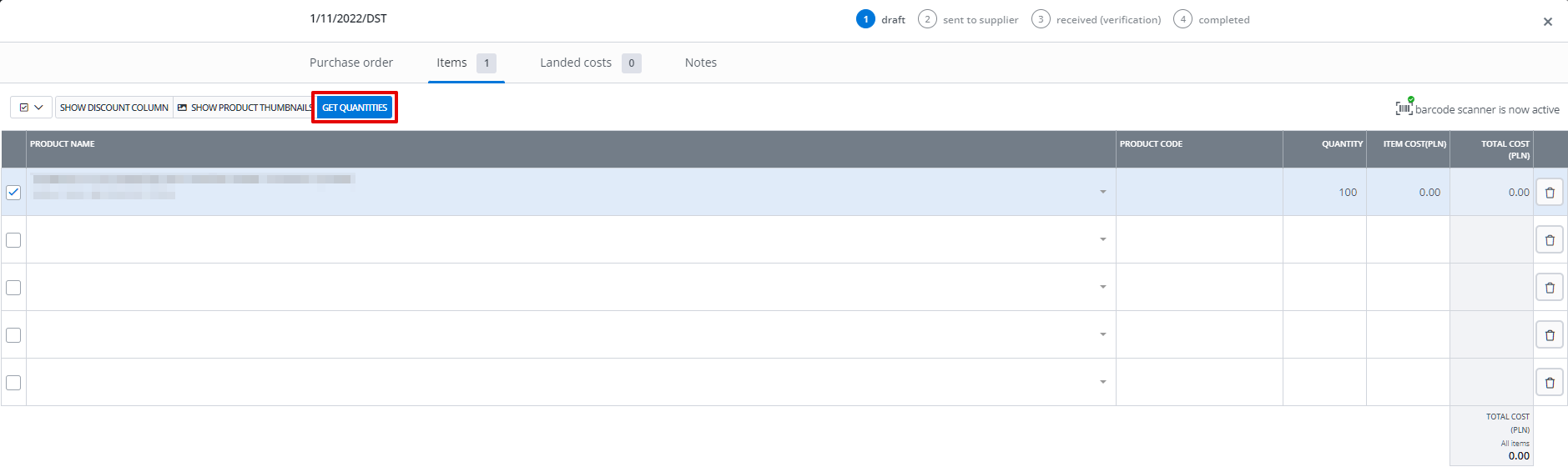The purchasing orders predictions functionality allows you to create new purchase orders faster in the system or add products to already created, open purchase orders. You also don’t need to calculate the demand for goods yourself – our automation will do it for you, according to your settings. You can, for example, send a document prepared in this way directly to the wholesaler, which simplifies the ordering process.
Add to purchase order
Using the ‘Add to purchase order’ operation from the product list in the BaseLinker catalogue, you can quickly and easily create a new purchase order or add products to an existing, open purchase order.
Using the indicated option, once you have selected the products you wish to order, a form will appear which you must fill in according to your needs.
To add goods for purchase order, the following fields must be completed:
- warehouse;
- supplier:
- main product supplier – the first supplier in the list for each product will be selected. A separate purchase order will be created for each of them. You can use the option to skip products without a supplier or select from the list the supplier from which products without an assigned supplier are to be ordered,
- specified supplier – select a supplier from the list; this option also offers skipping of the products that do not have the selected supplier assigned;
- mode:
- add to open purchase orders or create new purchase orders – if there is an open purchase order for a particular supplier, the products will be added to it,
- create new purchase orders – regardless of whether there are already open purchase orders to individual suppliers;
- quantity to order:
- fixed – a specific number of products to order,
- based on sales – this option is only available for catalogues with stock reservation enabled; you can select the number of days (7, 14, 30, 60 or 90) from which the average sales from the selected stock will be calculated and, on this basis, define how many days of stock you wish to order;
- align with stock – the number of pieces you want to have in stock when you receive the delivery; if your current stock is 10, entering a value of 100 for this field will add 90 pieces of the product to the delivery;
- increase the calculated quantity by the product threshold stock – selecting this option will add the quantity of the product defined for it as a threshold state to the calculations based on the above settings;
- reduce the calculated quantity by the product current stock – if this option is selected, the number of products currently in stock will be deducted from the calculations based on the above settings.
Automating
There is also a new automatic action for products in the system – ‘Add to purchase order’. With this you can further automate the creation of purchasing orders.
The action can be triggered by any individually selected event, e.g. when the product stock falls below a threshold.
When creating an automatic action, define the same fields that are available when adding to a purchase order from the product list.
Automatic prediction
The automatic prediction function calculates quantities for an order automatically based on the specified data. When creating/editing a purchase order, you will find the ‘Get quantities’ button under the ‘Items’ tab.
Underneath there is a form, the configuration of which will enable automatic calculation of the quantities of products to be ordered for all items in a given purchase order. The currently entered quantities, after completing the form, will be overwritten with the calculated values.
For comprehensive information on deliveries in BaseLinker, see our article: Purchase orders.