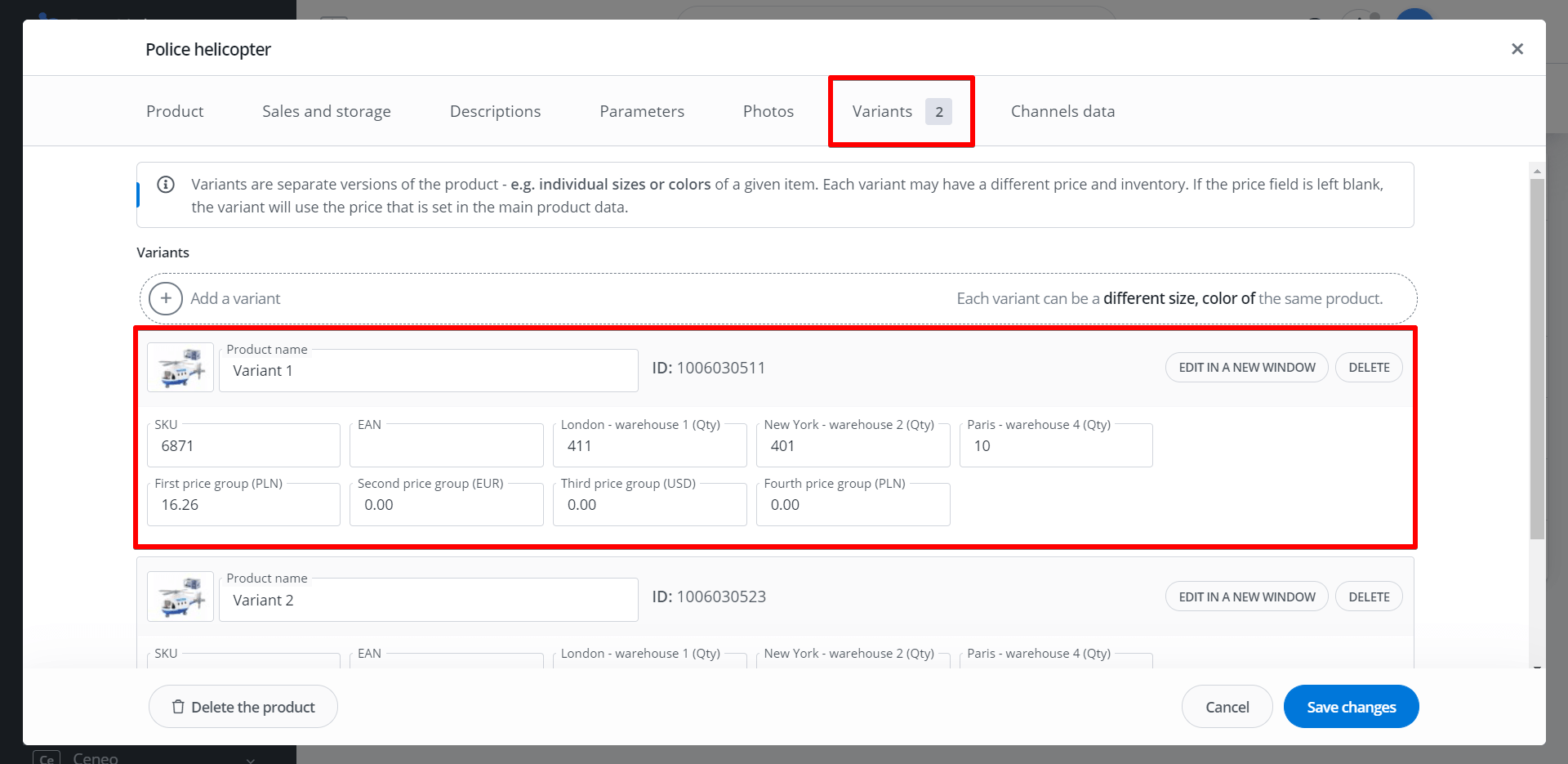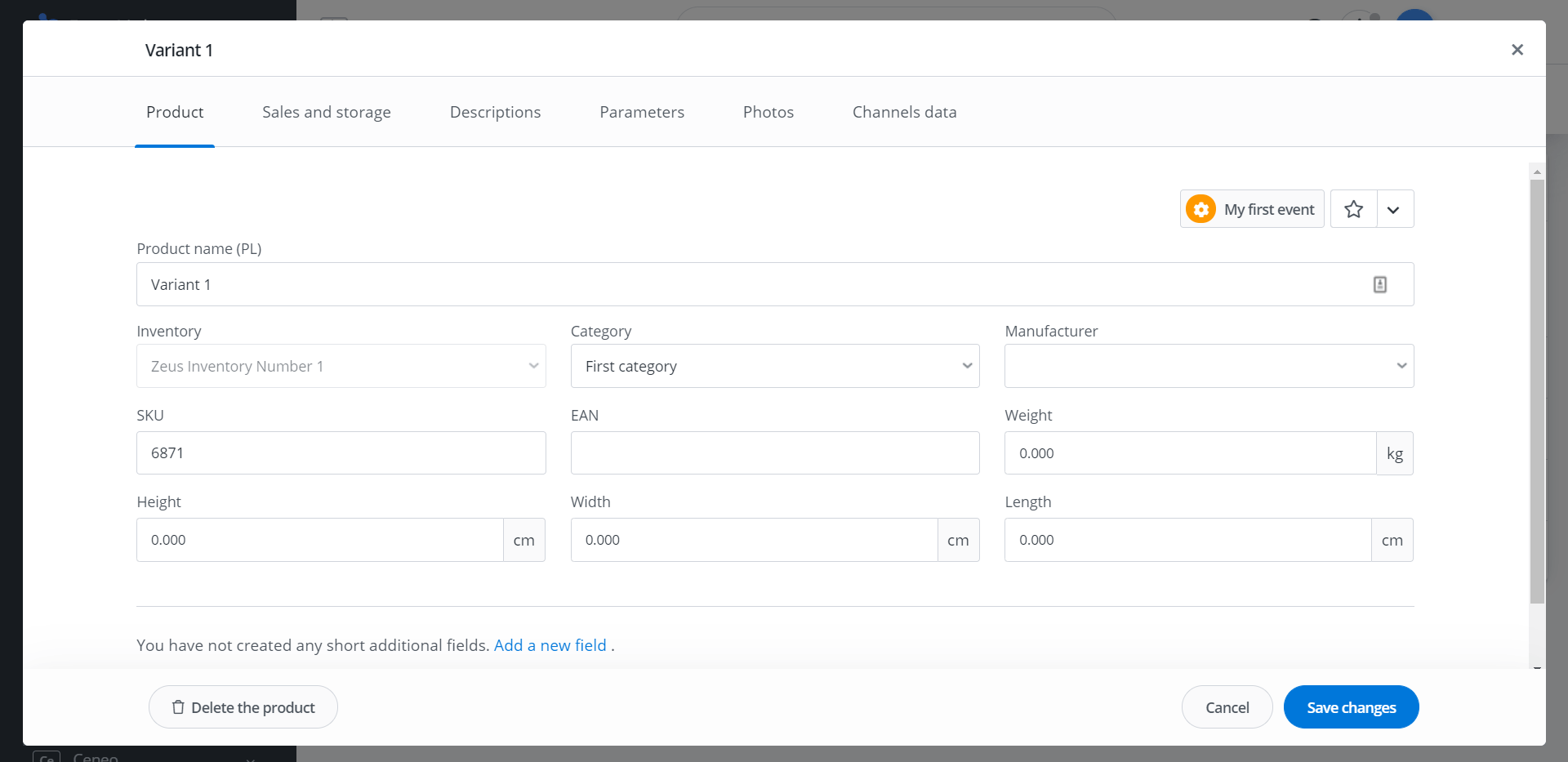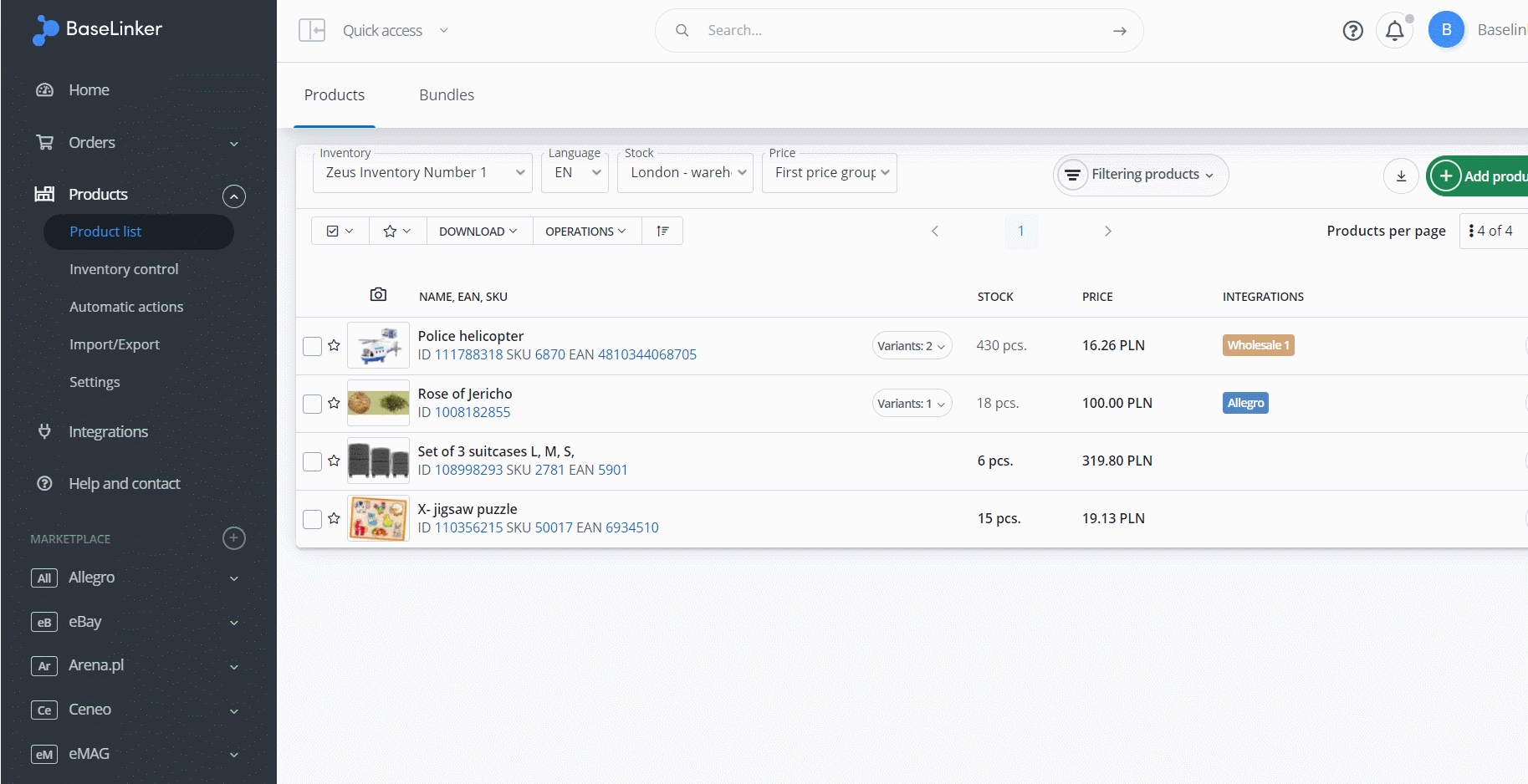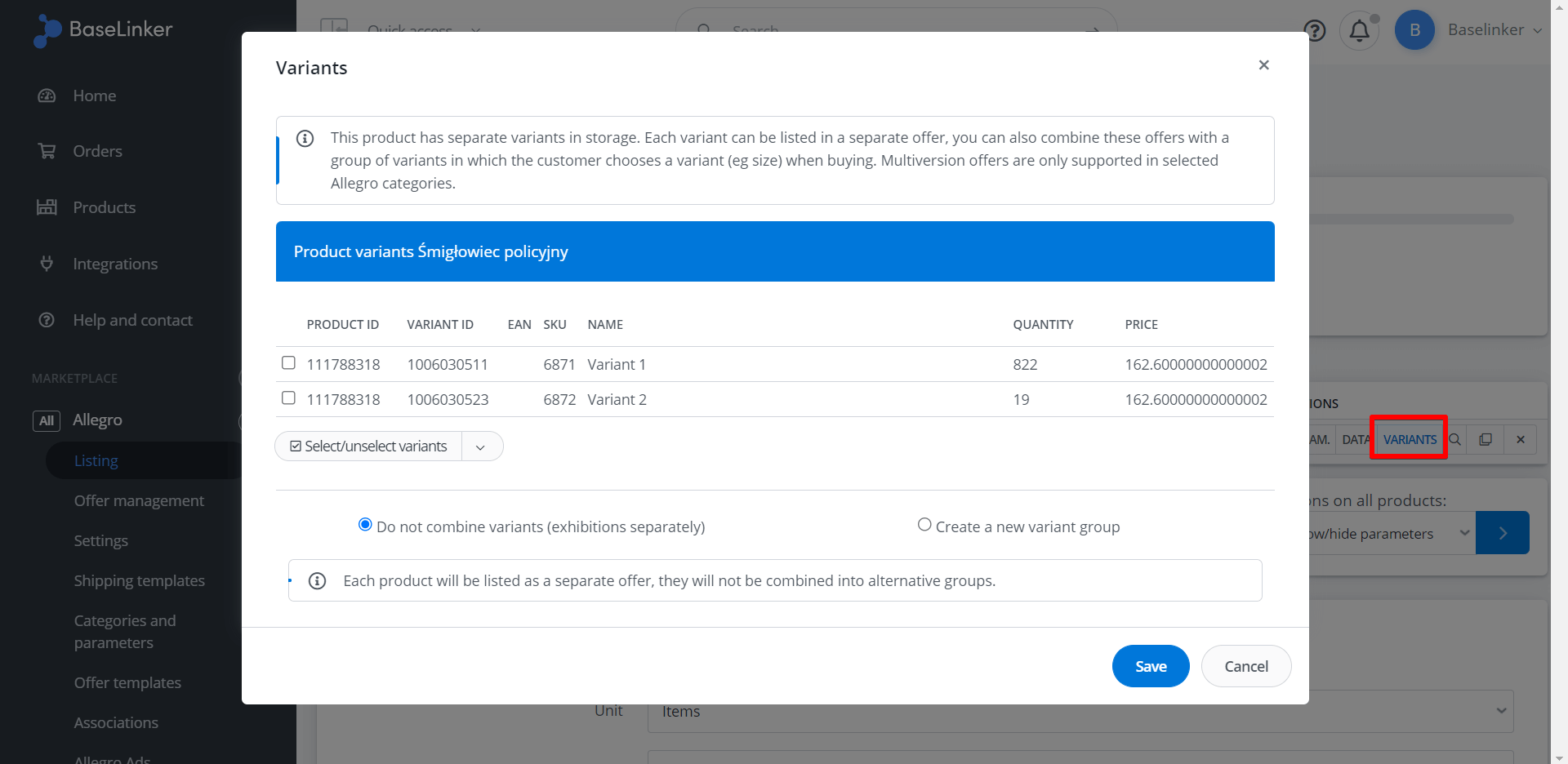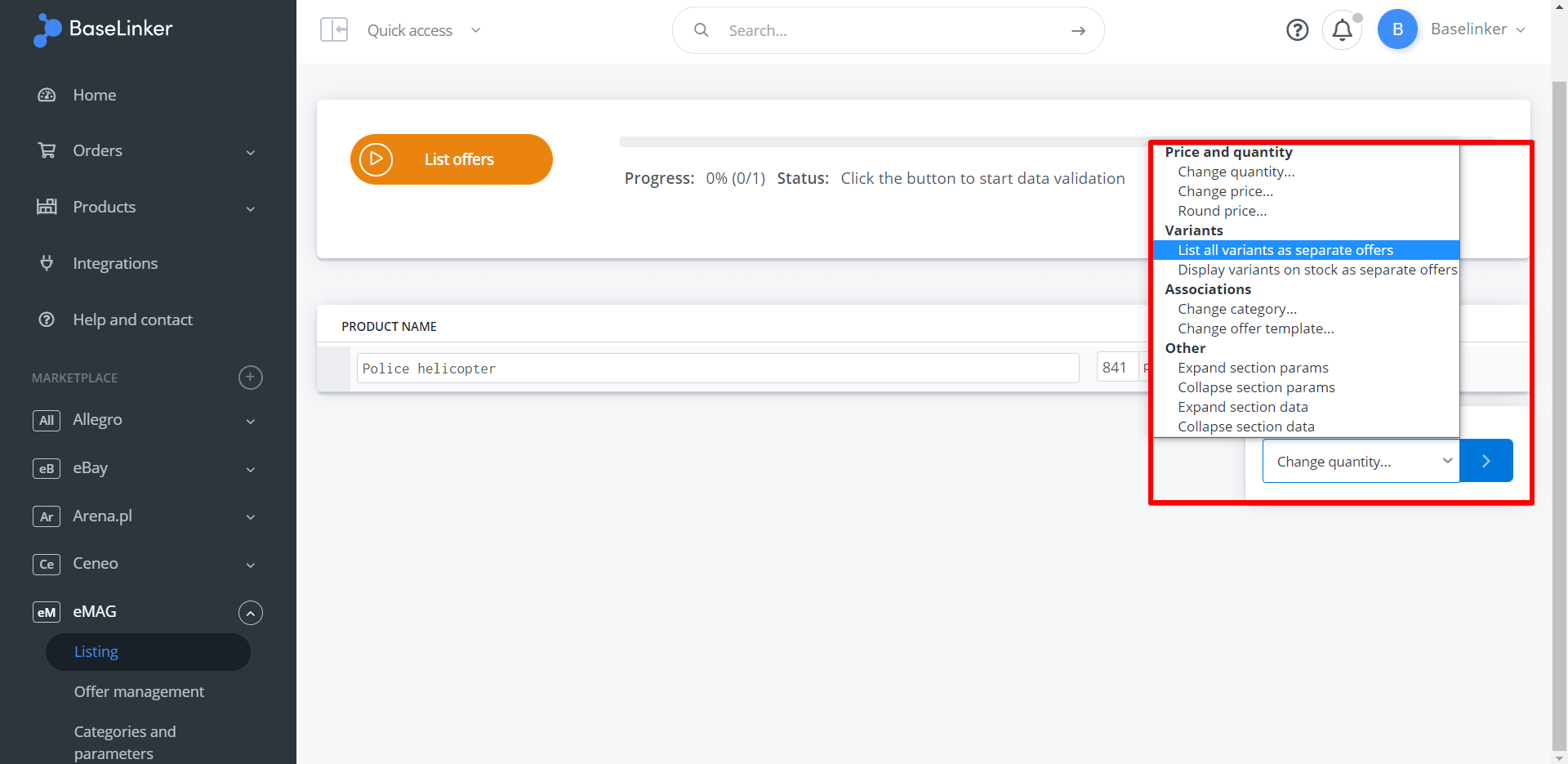Variants can be added on the main product card (Products → Product list → Edit product), in the ‘Variants’ tab.
From the parent product card, you can add information such as:
- product name,
- SKU, EAN
- stock (or several – if several warehouses have been assigned to the Inventory),
- price (or several – if several price groups have been assigned to the Inventory).
In addition, variants share the same information as the main product (photos, descriptions, parameters, etc.).
To overwrite these values, select the ‘Edit in new window’ button and then proceed to edit the variant card. Alternatively, this can also be done from the Product List. Each variant is a separate product. Apart from the lack of the ‘variants’ tab – the variant edit tab does not differ from the main product edit tab. The stock of the main product that has variants, cannot be different from the sum of the stocks of the variants. This means that if the product has variants, the stock of the main product is locked – the stock must be changed at the variant level. The variant inherits, among other things, the photos of the main product The variants are available on the listing form (in the listing section, under the tab of the respective marketplace e.g. Amazon, eBay, Allegro, etc.). Variants can be listed in 2 ways: The listing filter (listed/ not listed) does not include variants.Variant card

‘Listing’ tab