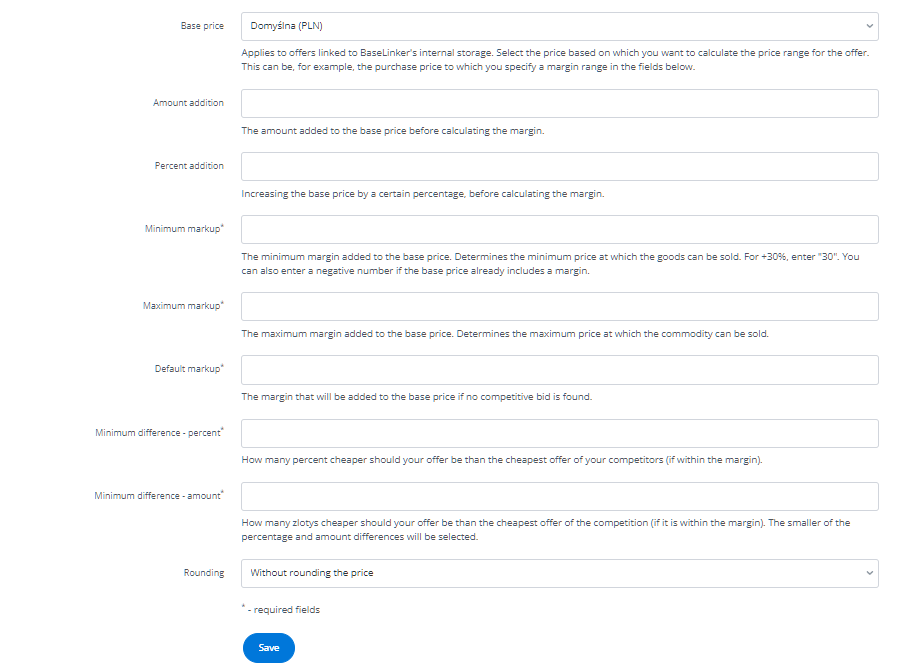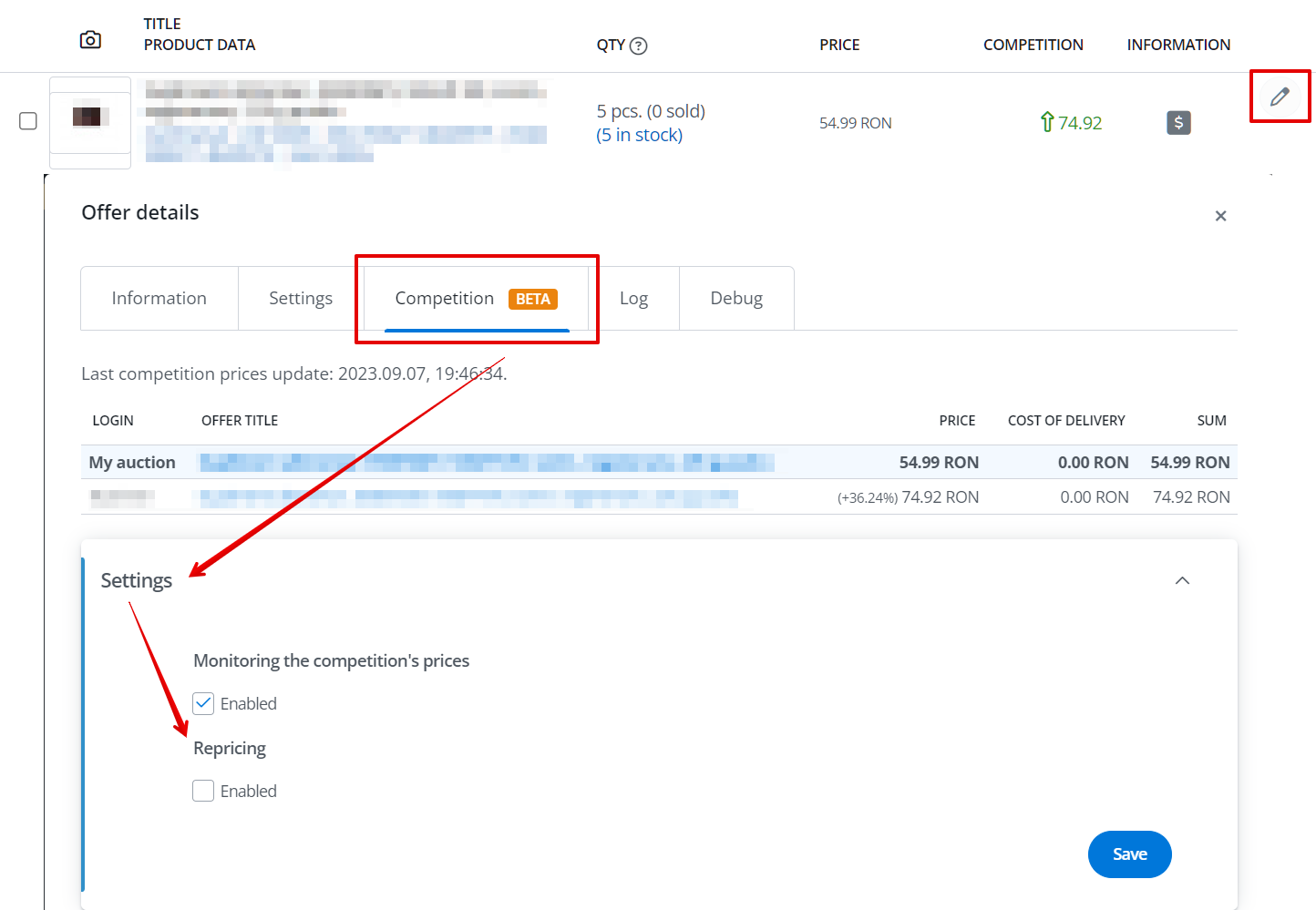The competition module, currently available for Allegro, eMAG, Ceneo and Amazon, allows for checking the offer prices of other sellers for selected products as well as repricing in your offers.
Competition
In the integration settings, you will find the Competition tab.
To activate the module, select the Enabled option for the Monitoring the competition’s prices field.
After enabling the functionality, you should choose the products from which offers the prices are to be tracked (Marketplace → Auction/Offer management → Operations → Monitoring the competition’s prices).
Repricing
The repricing feature allows you to adjust prices in relation to competitors based on the conditions you set.
After activating the competitors’ price checking, the Repricing option will also be available.
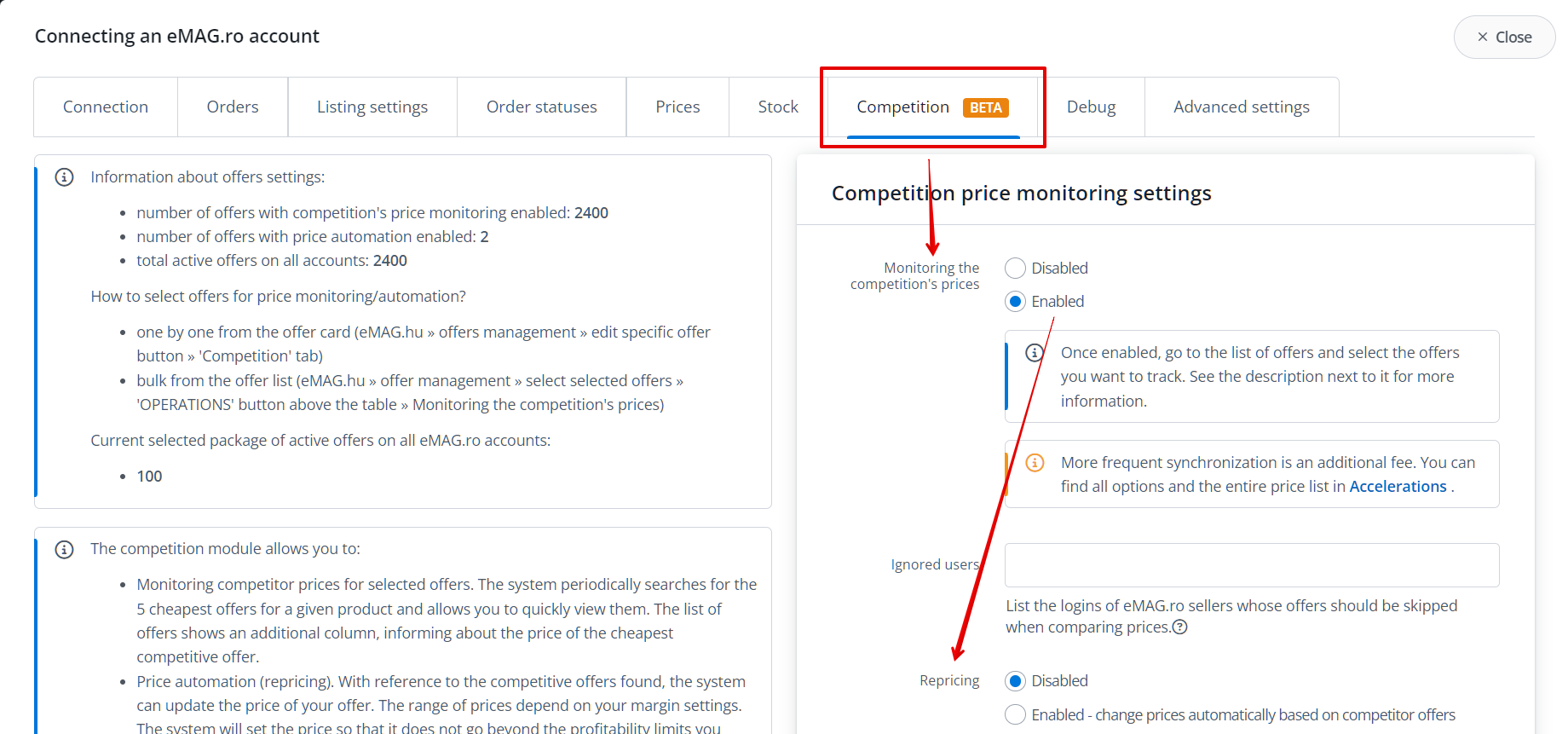
Enabling repricing will not cause any changes to the offers. To have prices automatically adjusted based on competitors, you must set conditions. This will prevent the system from setting a price that’s too low or too high.
- Base price – select a price group (price in the inventory) based on which calculations are to be made. This only applies to offers that are linked to the BaseLinker Catalog.
- Amount addition – an amount added to the base price before calculating any markup (optional).
- Percent addition – the percentage by which the base price should be increased before calculating any markup (optional).
- Minimum markup* – the minimum markup added to the base price (percentage). For +30%, enter “30”. You can also enter a negative number (if the base price already includes a markup). The calculated price will be the minimum that the system can set in the offer.
- Maximum markup* – the maximum markup added to the base price (percentage). The calculated price will be the maximum that the system can set in the offer.
- Default markup* – the markup added to the base price in the absence of competitive offers. In such a situation, the price in the offer will be calculated as the base price + the value entered in this field.
- Minimum difference – percent* – the percentage by which your offer should be cheaper than the lowest competitor’s offer (will only be applied if it falls within the margin range).
- Minimum difference – amount* – the amount by which your offer should be cheaper than the lowest competitor’s offer (will only be applied if it falls within the markup range).
- Rounding – optional.
After configuring, save the settings.
Ceneo repricing
In the case of Ceneo, the calculated new price is not directly transmitted to the marketplace but is instead saved in the selected price group in the system (an additional setting in the repricer’s operating conditions – Target price group). Before enabling the plugin, we recommend creating a new price group for this purpose.
To ensure that the price calculated as a result of the repricer’s operation is transmitted in the product feed to the marketplace, you should assign the target price group in the Ceneo integration settings (Integrations → Ceneo account → Listing settings → Price group).
If you want the price obtained as a result of the plugin’s operation (saved in the target price group) to also be transmitted to the connected online store system, select it in the price synchronization settings for the store (Integrations → Online store → Prices → Synchronization from BaseLinker to shop → Regular price – price group).
The selection of automated offers
Then, select the offers for which the automation is to be performed (Marketplace → Auction/Offer management → Operations → Monitoring the competition’s prices).
You can also enable price automation in the offer edit (Competition tab → Settings).
You will find the same conditions to define there as in the integration settings.