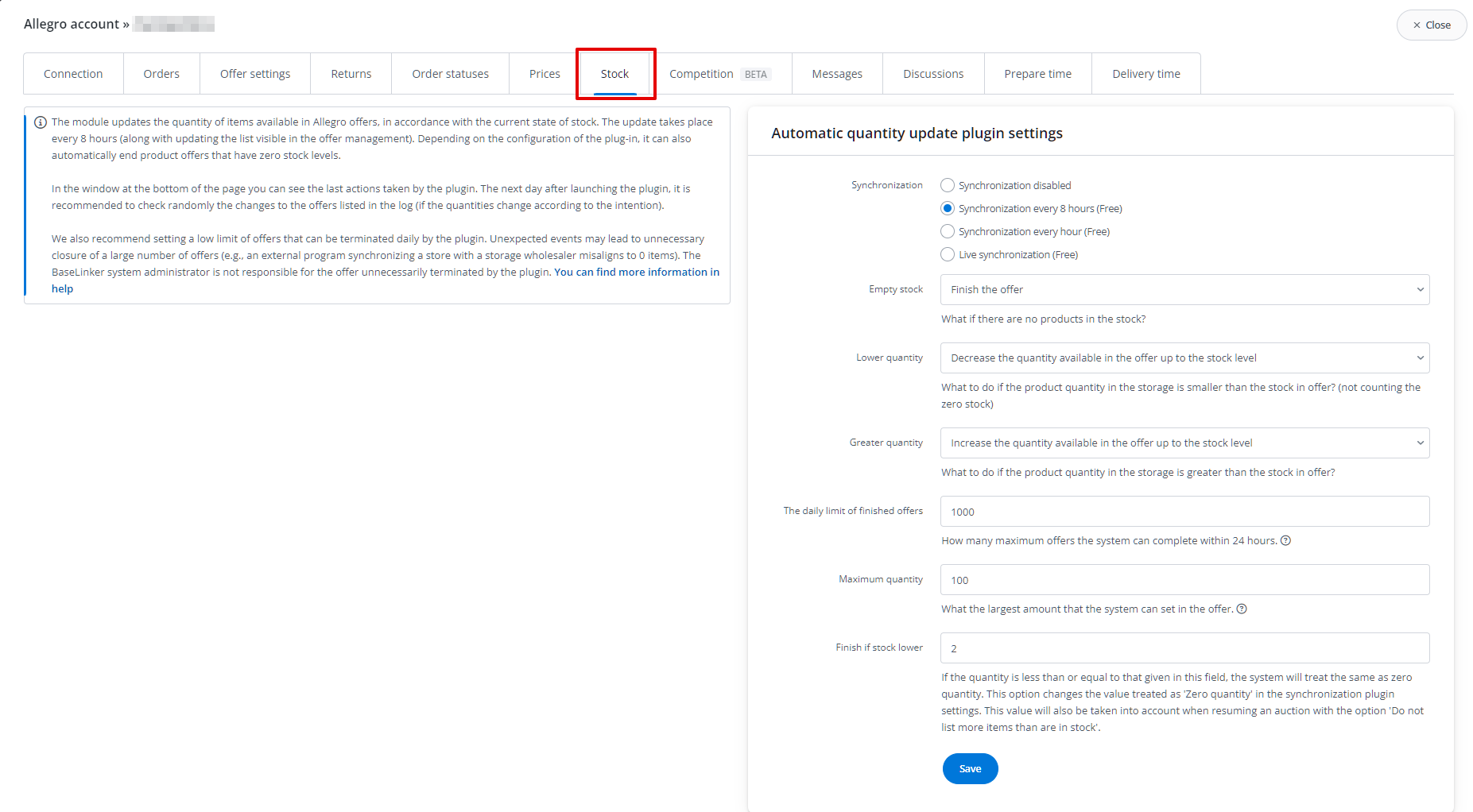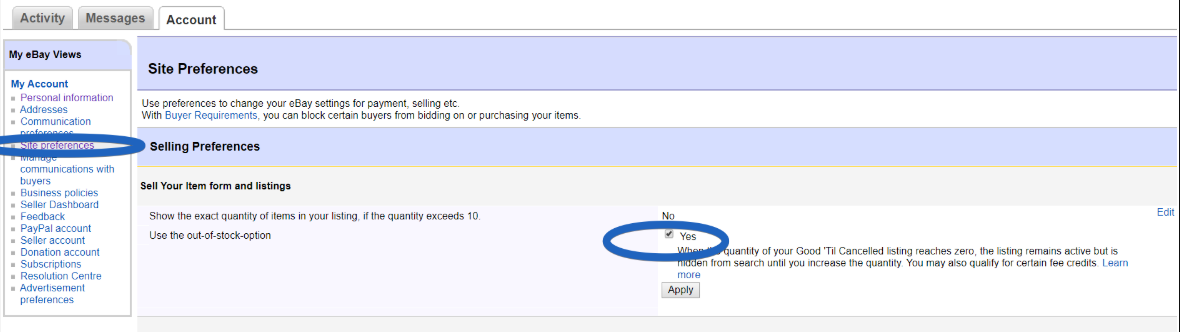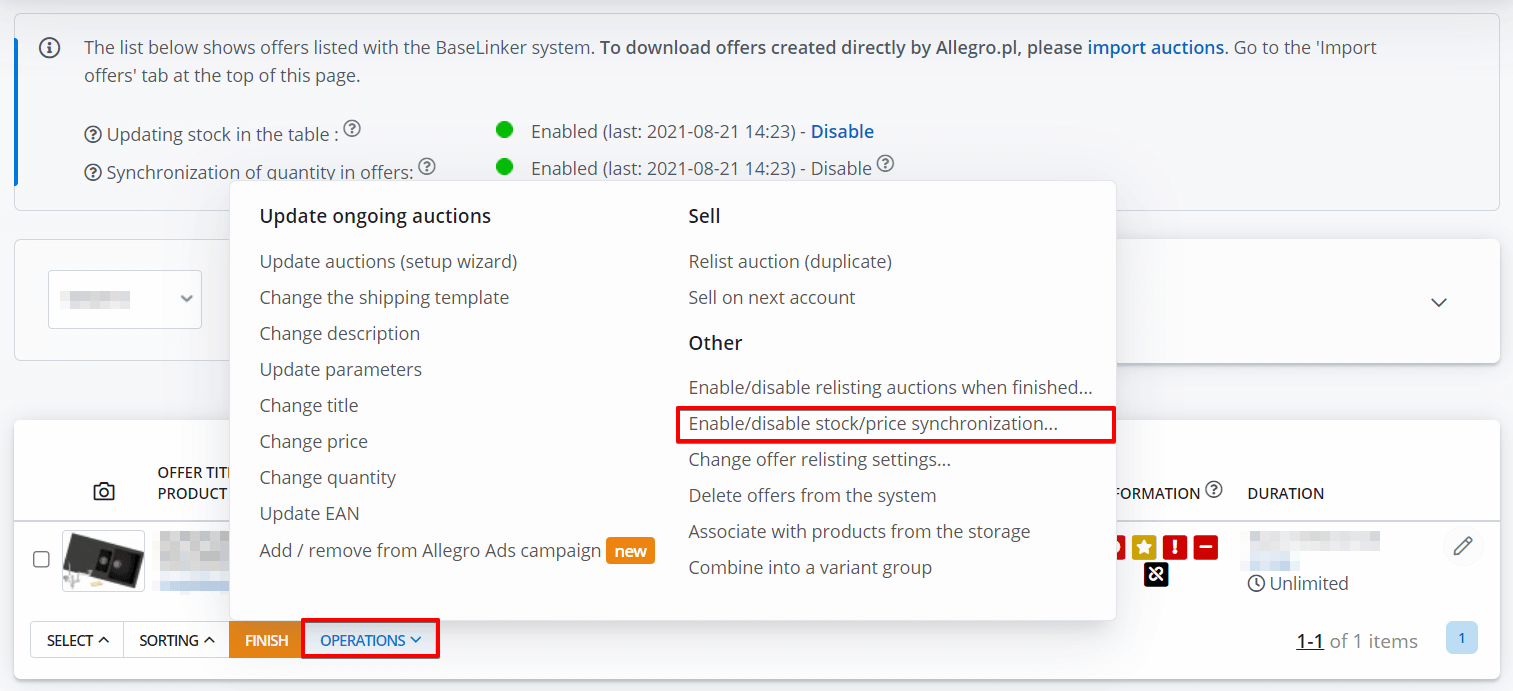The module in Integrations → Marketplace account → Settings → Stock section is responsible for synchronization of stock levels of offers on given marketplace account (e.g. Allegro).
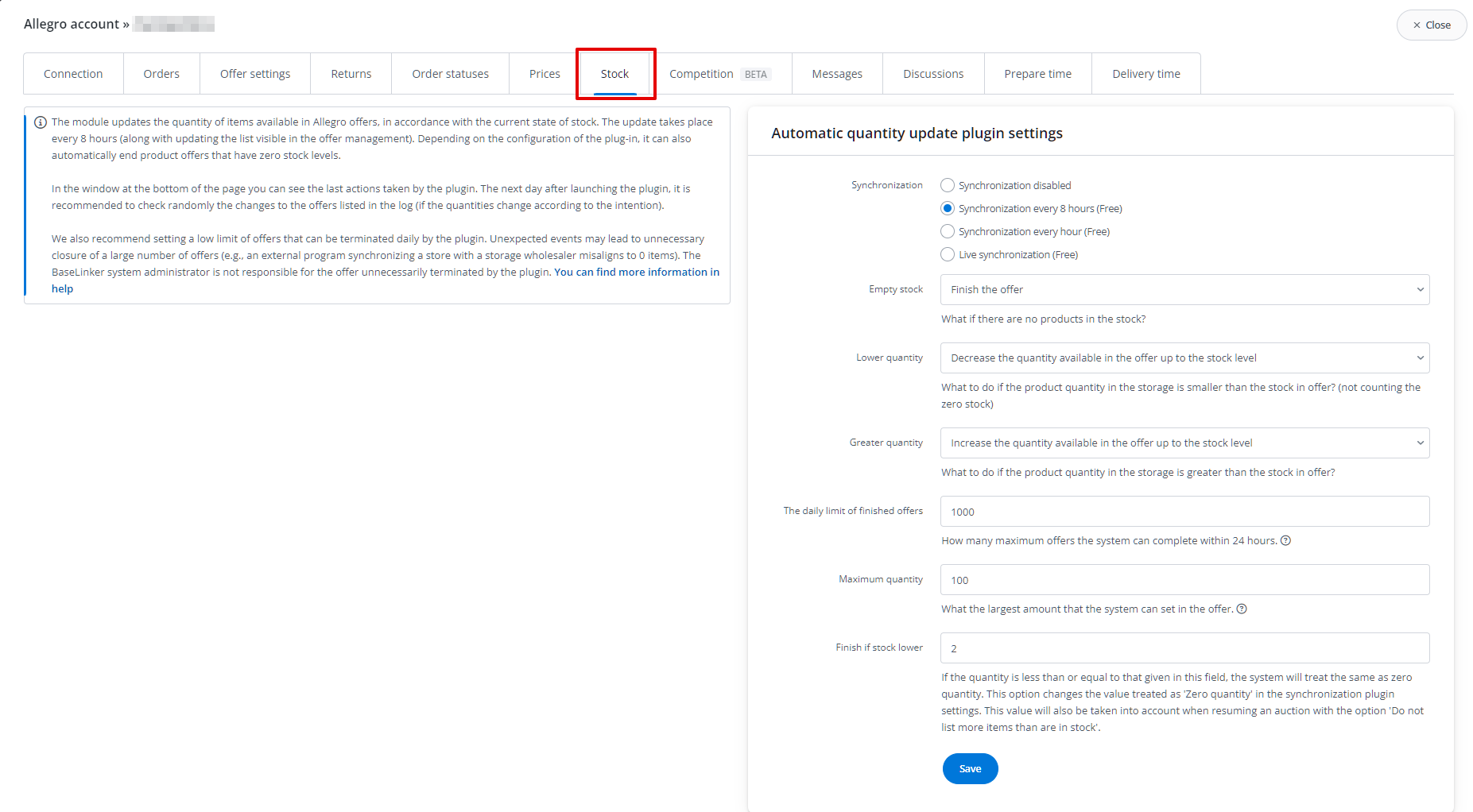
The module updates the quantity of items available in offers according to the current stock levels.
In the stock update tab for the marketplace account you can find:
- Settings related to synchronization frequency.
- Settings for synchronization options.
- Logs for quantity synchronization with option search by offer number.
Synchronization frequency
The following synchronization intervals are available:
- every 8 hours,
- every hour,
- live synchronization.
For Freemium accounts, live synchronization is not available.
Settings
Remember to configure the module after activating! If the module is not configured, it will not perform any actions.
Depending on the configuration, the module can reduce or increase the product’s quantity in the offer according to the stock level. The system can also finish offers when linked products are out of stock.
The following options are available:
- Empty stock – when the product is out of stock, BaseLinker can e.g. finish the offer or set the quantity ‘1’. The system can also change the quantity in the offer to 0 items – if this option is available in the selected marketplace account;
- Lower quantity – the module can reduce the quantity in offer according to the stock level in the warehouse;
- Greater quantity – the module can increase the quantity in offer according to the stock level in the warehouse;
- Daily limit of finished offers – if you set this limit e.g. to 20, then this maximum number of offers can be finished on a given day. Further offers will not be finished even if out of stock. We recommend that you set a low limit of offers that can be finished daily by the plugin. Unexpected events may lead to unnecessary closing of a large number of offers (e.g. an external program for synchronizing a store with a warehouse incorrectly sets the stock to 0). The BaseLinker system administrator is not responsible for offers unnecessarily finished by the module;
- Maximum quantity – here specify maximum quantity that the system can set in the offer. Only when the stock level in the warehouse is lower than the given quantity, BaseLinker will update the quantity in offer. For example – if you set 10 here, the quantity in the offer is 15, and stock level in the warehouse has decreased to 14 (and then – 13,12,11) – the module will not perform any action. BaseLinker will change the quantity in the offer only when the stock is lower than 10 pieces.
In addition, for some marketplace integrations, additional fields are available:
- Shipping time (from 1 to 30 days.) – if the value is greater than zero, during the stock level update an additional parameter with delivery time will be sent. The delivery time will be set only for offers where the quantity will change. Currently this option is available in Amazon integration;
- End if the stock lower – the stock value given in this field will be considered as zero by the system during synchronization. This option allows e.g. to end the offer when there are still X items left in the warehouse.
We recommend checking the logs for the first few synchronization intervals (to check whether the module is working as expected).
Change quantity in offer to 0 pieces
For the eBay platform, the option ‘Change quantity in offer to 0 pieces’ will be available if you select the following option directly on your eBay account in Account settings → Site preferences :
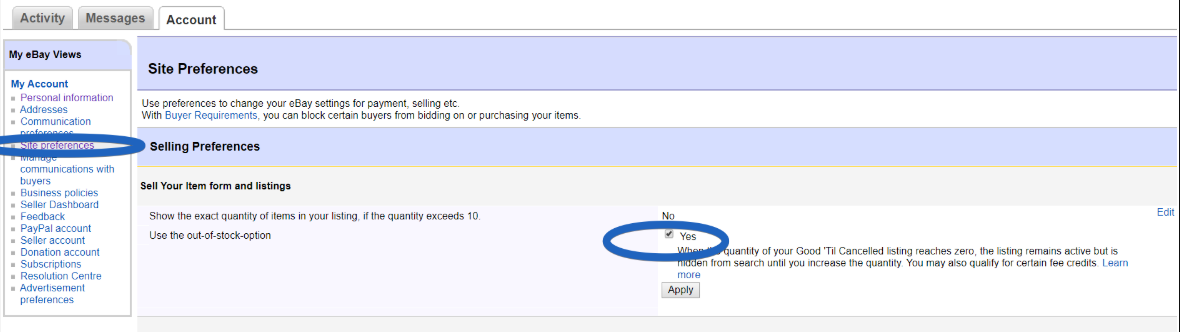
Synchronization log
In the Synchronization log section, the last actions performed by the module are visible. Here you can supervise if the synchronization process is correct.

After selecting the preview, you can check the following data:

- Checked offers – how many offers were checked by the module during synchronization;
- Omitted offers – how many offers were omitted by the module during synchronization (if e.g. you disabled synchronization on single offers);
- Recorded changes – offers of products whose stock has changed since the last update;
- Changed auctions – offers that have changed their status;
- Finished auctions – how many offers the module has finished;
- Stock without changes – offers of products whose quantity in stock has not changed;
- Offer quantity without any changes – offers with quantity matching the warehouse;
- Quantity over limit – offers where stock and offer quantity exceed the maximum quantity set in the module configuration;
- Finishing limit exceeded – offers that should be finished but have not been finished due to exceeding the limit of finished offers in the module settings;
- Quantity update errors – offers that could not be changed due to an error returned by the marketplace API (e.g. the need to update one of the mandatory offer parameters);
- Product does not exist – offers omitted due to the fact that the assigned product does not exist in the warehouse;
- Not changed – offers with incorrect quantity, but the plugin settings do not assume any changes in this case.
Searching by offer number
At the bottom of the Stock page you will find a search engine that will check the log for a specific offer.

Non-synchronized offers
The module settings apply to all auctions/offers in a given marketplace account. However, you can disable/change synchronization for selected auctions/offers.
This feature is available:
- while editing a specific offer in the Marketplace → Offer management → Edit → Settings → Quantity synchronization;

- by bulk operations in Marketplace → Offer management → Operations → Enable/disable quantity/price synchronization.
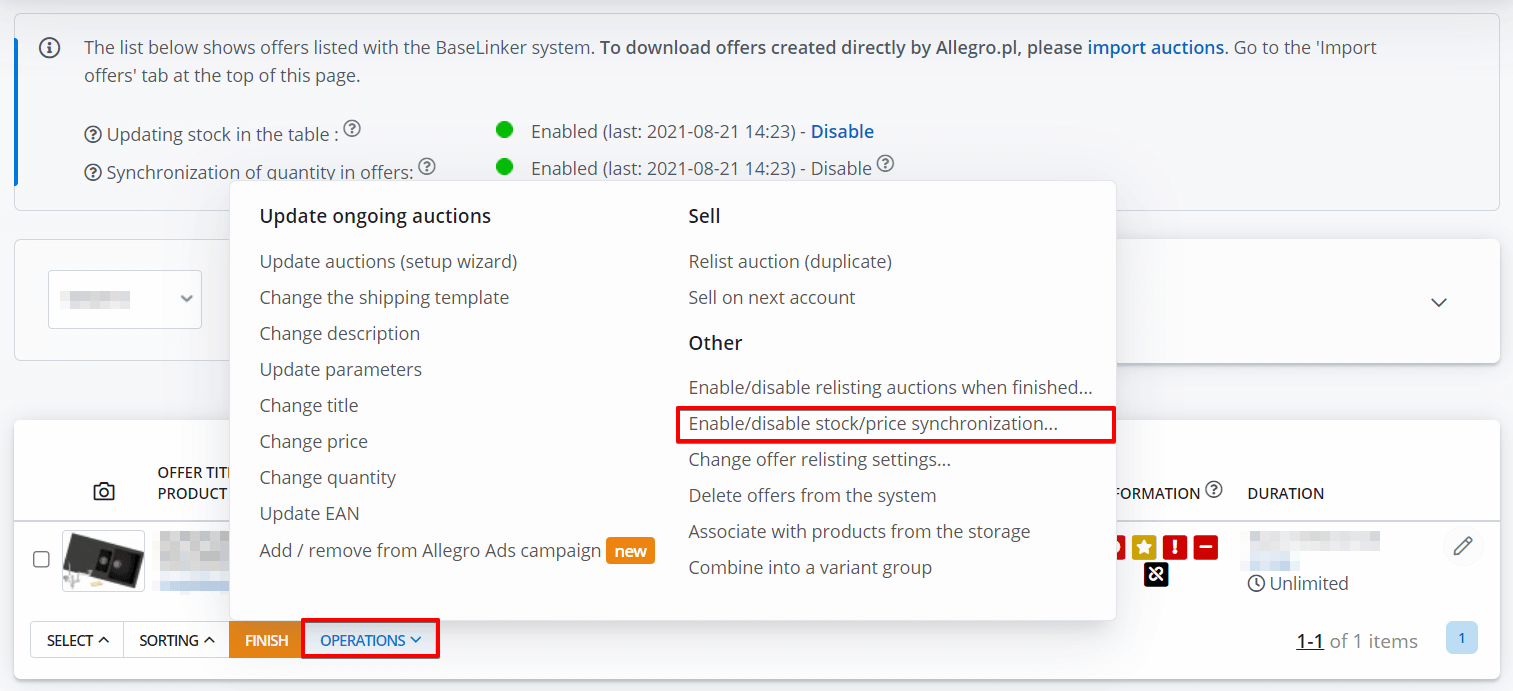
In Marketplace → Offer management → Offer export you can check which offers have the synchronization module disabled (field Quantity synchronization).
The quantity synchronization module can relist offers with replenished stock. For more information, see the article Automatic offer relisting.