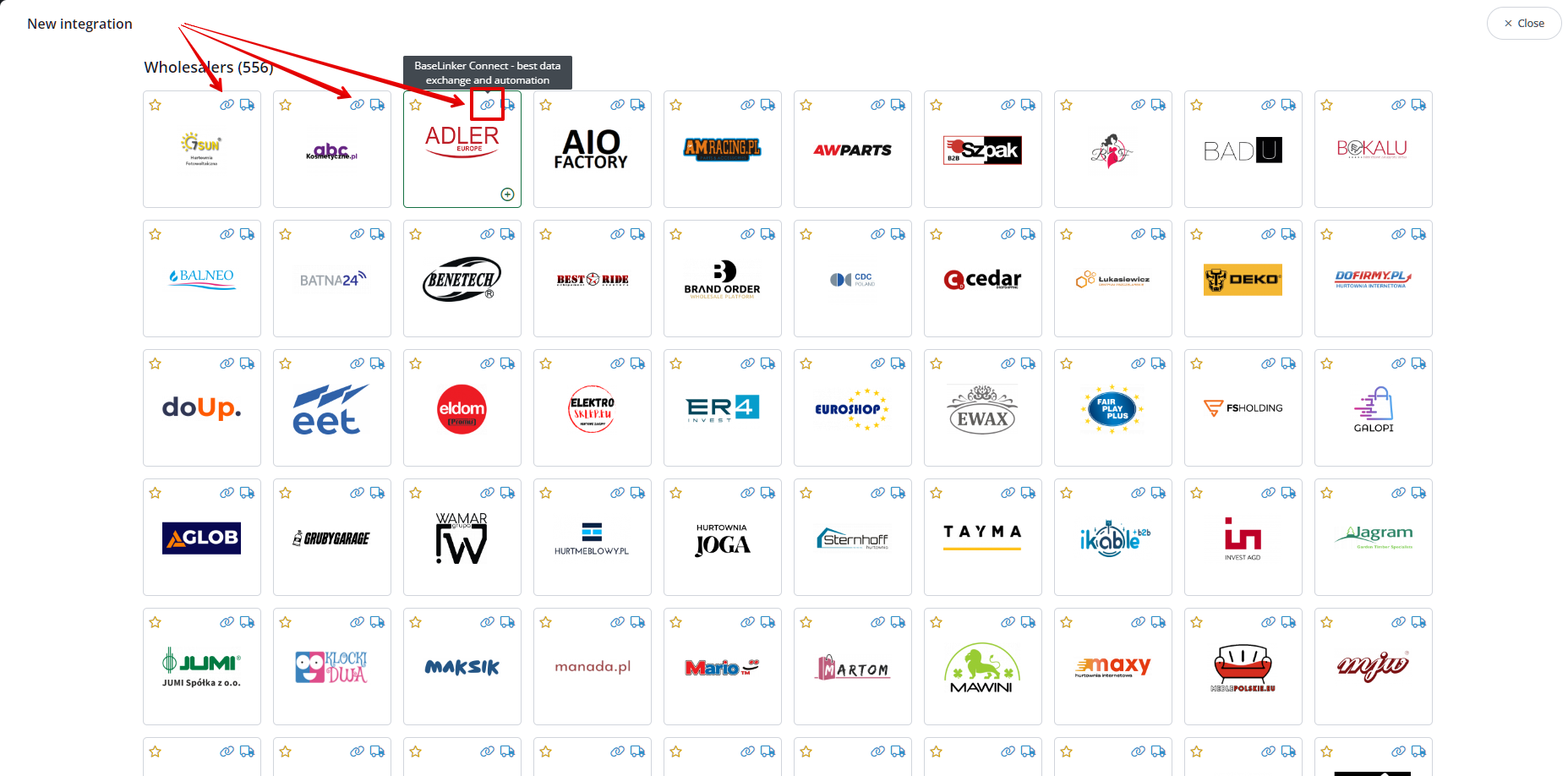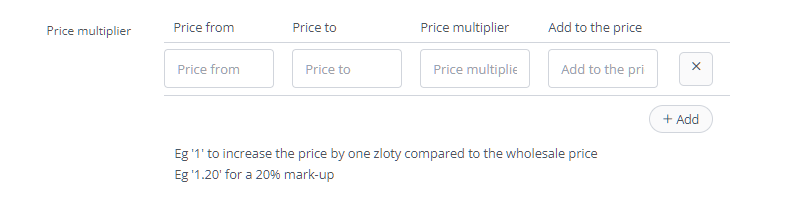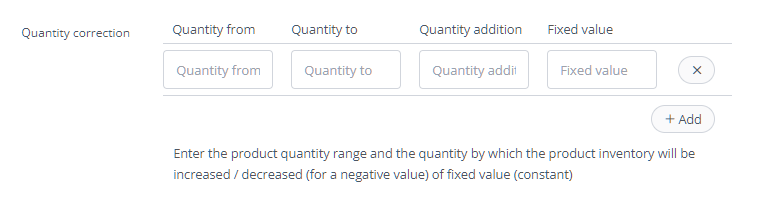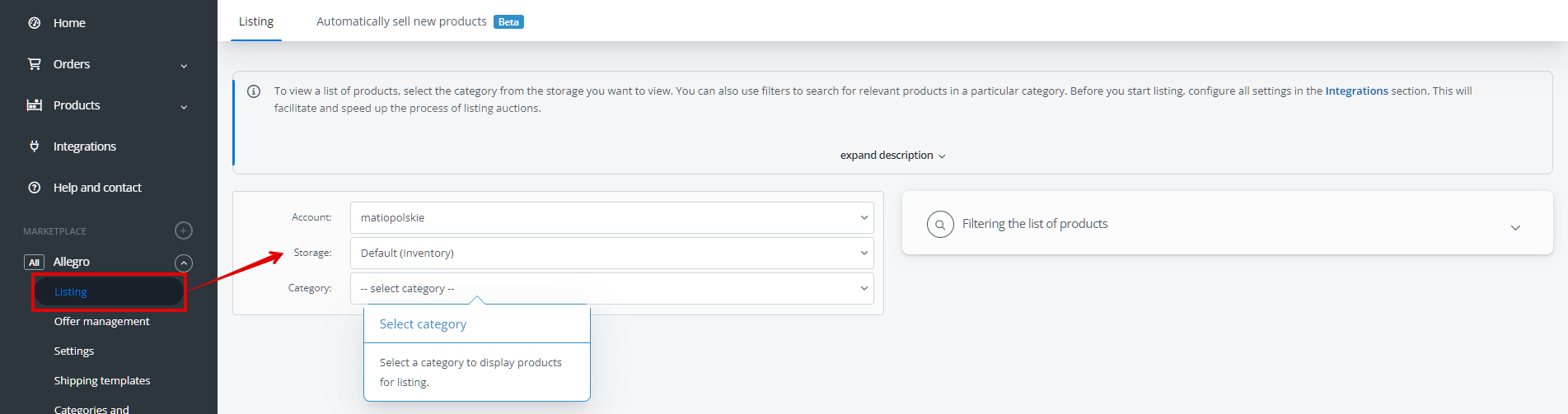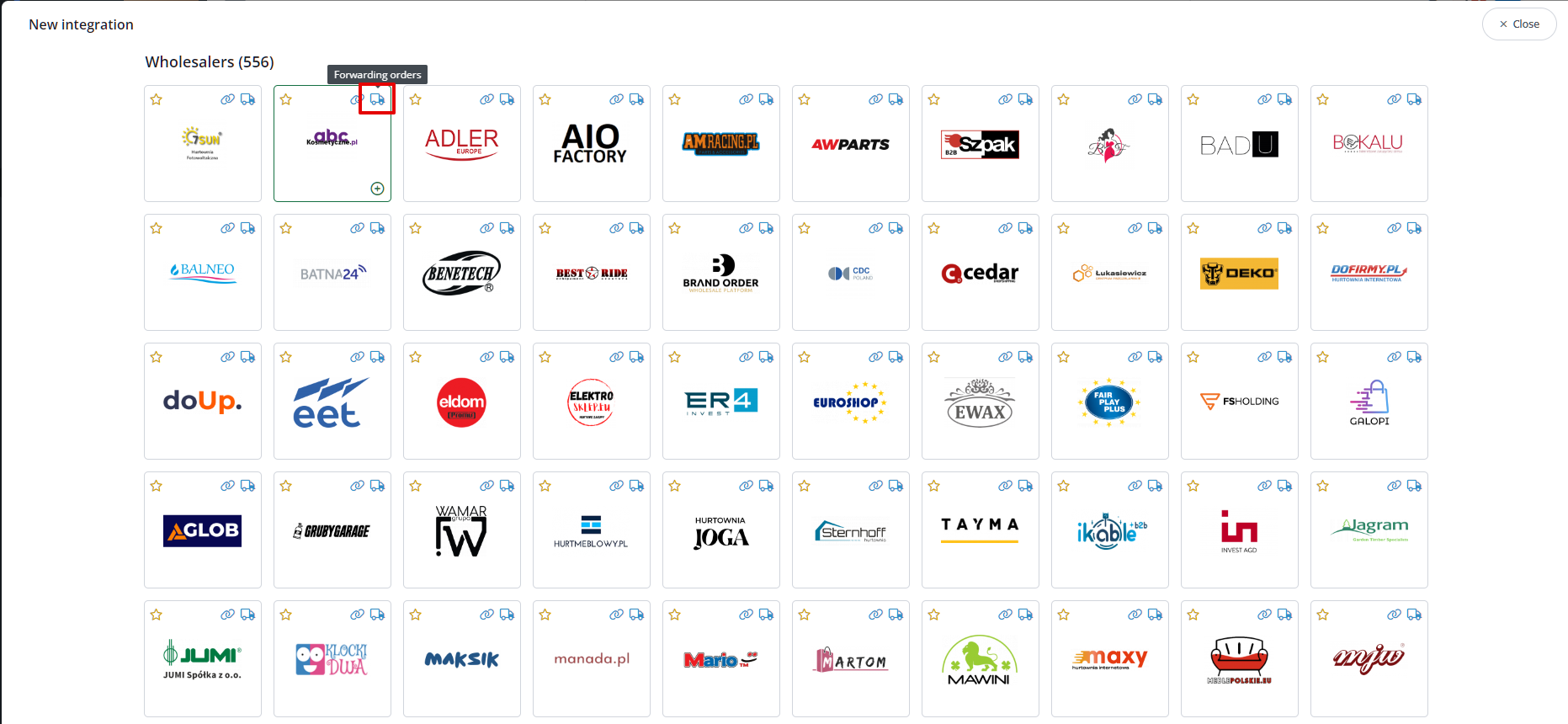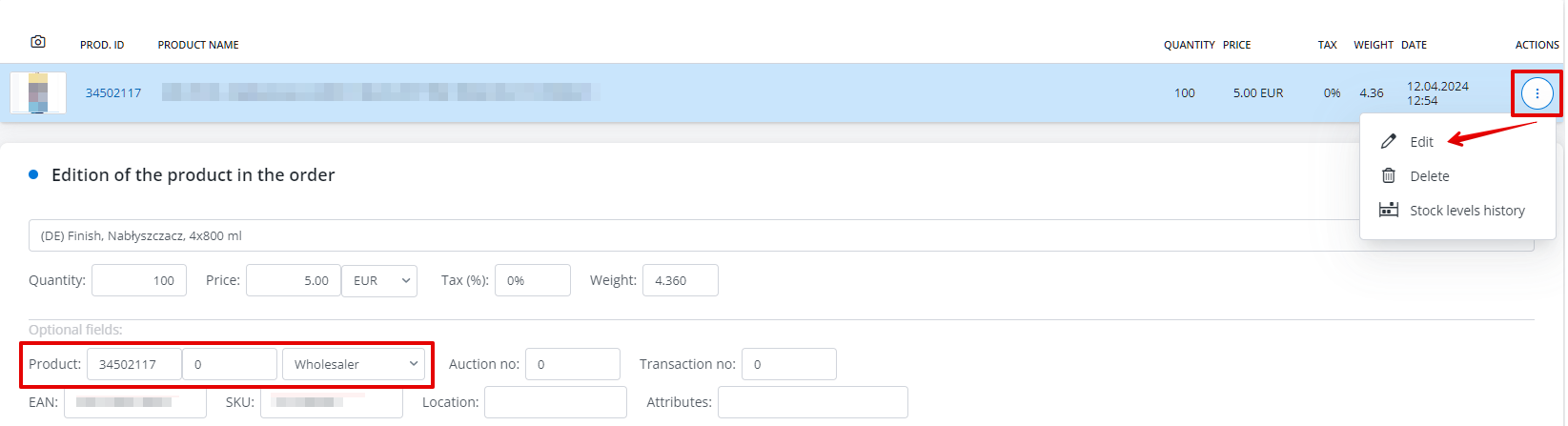BaseLinker offers a wide range of integrations with various wholesalers, enabling the listing of product offers from their warehouses on marketplaces and in online stores. Depending on the connection method, with some suppliers, you can also send orders placed by your customers directly to the wholesaler.
Possibilities of integration with wholesaler
- Listing products from the wholesaler on marketplaces is facilitated through BaseLinker by treating the wholesaler as a separate warehouse. This enables easy listing of products on marketplaces, similar to how products can be listed from a connected online store or internal warehouse. All product data, including descriptions and images, are fetched from the wholesaler and updated daily.
- Downloading products into the BaseLinker Inventory. Products from the connected wholesaler system can also be imported into the internal warehouse. This process allows you to modify their data and also export them, for example, to your store.
- Synchronization of stock levels and prices. The system fetches current stock levels and prices from the wholesaler approximately every hour for products linked to an external wholesaler warehouse. However, if you import products into the BaseLinker Catalog, you can choose any available synchronization interval. It is possible to automatically update and close offers on marketplaces based on the stock level in the wholesaler.
- Order forwarding (dropshipping). In the case of wholesalers that provide an API for placing orders or have enabled such functionality when connected through BaseLinker Connect, it is possible to automatically forward orders. Orders can be forwarded to the wholesaler manually or at any time using automatic actions.
- Configuration of price multipliers. For each wholesaler, it is possible to set different rules for calculating prices. Multipliers and price adjustments can vary for different price ranges. For example, it is possible to set a multiplier of 1.20 when the product price is 0 – 100 PLN and a multiplier of 1.30 when the price is above 100 PLN. The system allows configuring any number of price thresholds, multipliers, and wholesale price adjustments.
Fees
The integration of the first wholesaler is free (included in the subscription).
The second wholesaler and each subsequent one cost 50 PLN net per month, added to the standard subscription. Integrations with wholesalers can be freely activated and deactivated, for example, if you decide to discontinue using a wholesaler’s offer. This automatically adjusts the fee accordingly.
The additional fee does not apply to wholesalers connected via BaseLinker Connect – in this case, you can connect any number of them for free.
The integration method
You can find all available wholesalers in the Integrations tab → Add integration → Wholesalers section.
In BaseLinker, there are standard wholesalers (connected via XML file, CSV, or API) and those connected through BaseLinker Connect.
Depending on the wholesaler, you may need the following for proper integration:
- XML file link,
- Login credentials for the wholesaler’s account,
- API token.
In some cases, simply enabling the module is sufficient.
BaseLinker Connect wholesalers
You can connect any number of wholesalers to your BaseLinker account using BaseLinker Connect at no additional cost.
The wholesalers you can connect in this way are visible at the beginning of the list of available integrations with wholesalers and are marked with a paperclip icon.
To connect a wholesaler through BaseLinker Connect, you will need a connection code, which you can obtain directly from the support team of the chosen wholesaler.
Other wholesalers
If the wholesaler you are interested in is not on the list, please contact us through the Help and Contact tab in your panel.
If it’s not possible to add such a wholesaler, you can commission integration based on an XML file to an external contractor.
Account connection
To connect a wholesaler, follow these steps:
- In the BaseLinker system, go to the Integrations section and select the green button +Add integration.
- In the Wholesalers section, choose the appropriate wholesaler.
- Enter the required data on the New integration screen.
- Select the Save button.
Integration settings
Type and price multiplier
To ensure that the prices displayed in the system are correct, in the integration settings with the wholesaler, you should choose the appropriate Price type (after/before discount). However, please note that not every wholesaler provides two types of prices, so before listing your first products, make sure that the prices being fetched are correct.
This setting only applies to standard wholesalers (not connected through BaseLinker Connect).
In the integration settings with the wholesaler, you can also set your multiplier or the amount added to the prices fetched from the wholesaler.
Additionally, in each marketplace module, you can set a separate multiplier for each account.
If you set a multiplier of 1.5 in the integration settings and then set a multiplier of 2 in the module settings for a specific marketplace account, for a product from the wholesaler priced at 100 PLN, the displayed price on the listing form will be 100 PLN * 1.5 * 2 = 300 PLN.
Quantity correction
In the settings of a given integration, you can also modify the displayed stock status of a particular product.
You can use the quantity correction option in the following situations:
- when the stock level of a product in the warehouse is low (0 – 10 units), BaseLinker will fetch the stock level as 0. You can configure the stock synchronization module to end auctions with zero stock (in this case, 0 – 10 units) and resume them when the product is back in stock (when the stock level is higher than 10 units);
- when you want to display a higher stock level on an auction than in the warehouse (when there are 11 – 50 units in stock, always display 50 units on the auction) – this way, your competitors won’t know the actual stock level of the product.
Product import
Connecting a wholesaler to the system enables you to list products directly from the wholesaler’s warehouse and/or import them into the BaseLinker Catalog.
You can perform the import of products from a wholesaler connected to the system in the Products section → Import/Export → Import → Import products from an external storage (store, wholesaler, BaseLinker Connect).
Synchronization of prices and stock levels
If you have downloaded products to your BaseLinker Inventory, in the integration settings with the wholesaler, you can enable synchronization of prices and stock levels from the wholesaler to BaseLinker.
Listing offers
After connecting, the product database of the given wholesaler will be visible in the Marketplace section → Listing as a separate storage (similar to connected external store warehouses). However, the products may not always be available immediately. In some cases, it may be necessary to wait up to 12 hours.
The wholesaler’s warehouse serves as a separate source of products. It is not connected to the BaseLinker warehouse or any online store warehouse. Stock levels and prices of products will be retrieved from the wholesaler every hour, while other information will be retrieved once daily overnight.
To list offers, select the desired products and choose List selected (form), then fill in all the necessary information on the listing form. You can individually fill in the offer details for each auction directly on the listing form.
Alternatively, if you configure the marketplace module accordingly (assign price lists, categories, templates, and also map parameters), you will be able to list products with just a few clicks.
Automatic order forwarding
You can fetch orders from marketplace platforms into BaseLinker.
For orders of dropshipping products from wholesalers, after fetching such an order, you must manually forward it to the wholesaler. However, some wholesalers available in the system allow for automatic order forwarding. Wholesalers with this capability are indicated on the integration list with a truck icon.
In the product edition on the order card, you can check which wholesaler the purchased product comes from.
For wholesalers that allow automatic order forwarding, additional fields are available in the integration settings that need to be filled out to correctly forward orders. After correctly filling out the data, you can create an automatic action through which orders will be forwarded to the wholesaler.
Don’t forget to pay for the forwarded order according to the agreement with the wholesaler.