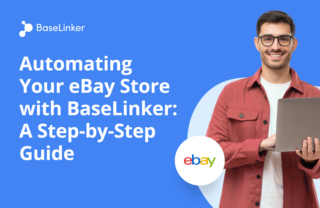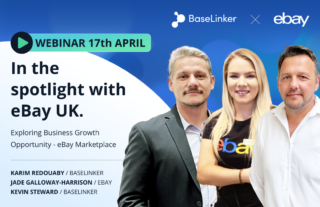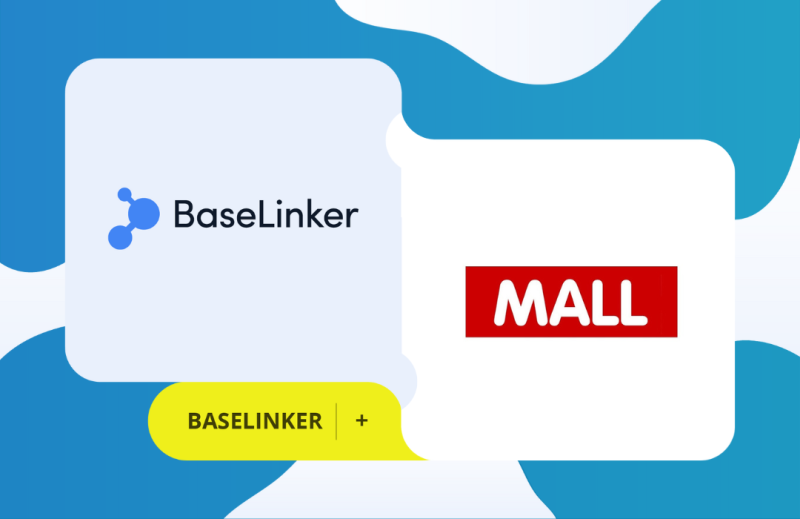
In this article, you will find a comprehensive information on how to connect to MALL Partner using the BaseLinker add-on.
Please note that within the integration using the BaseLinker add-on, it is necessary to work simultaneously in the MALL Partner and BaseLinker systems. Each of these parties provides technical support for a specific part of the process. Details can also be found in the article below.
Content:
- Register on BaseLinker
- Registration at MALL
- Prepare to link your accounts
- Import products to BaseLinker
- Configure a BaseLinker account for MALL and send products to MALL
- Work with products in MALL and account settings
- Modification of the product offer in MALL
- Launch of sales on MALL
The individual steps to be taken for integration are as follows:
Register on BaseLinker
If you don’t already have an account on the platform BaseLinker, it is necessary to register under this link. You can also register from your portal in the menu Partner Services -> Add-ons and Extensions.
Register at Mall
If you have not yet completed the registration for MALL Partner, register under this link. After successful completion of the business process, MALL will send you an introductory email and assign an Onboarding specialist who will be available to answer your questions during the integration. Please keep all communications in response to the welcome email you receive.
Prepare to link your accounts
Once both registrations are complete, you will then need to link your accounts. The identifier required to connect the two platforms is your API key, or client ID. You can find this key in your MALL Partner portal in the Business profile menu. Also, to start the integration, your account should always be in the TEST state. If you see a different status, please contact your sales representative on the MALL page.
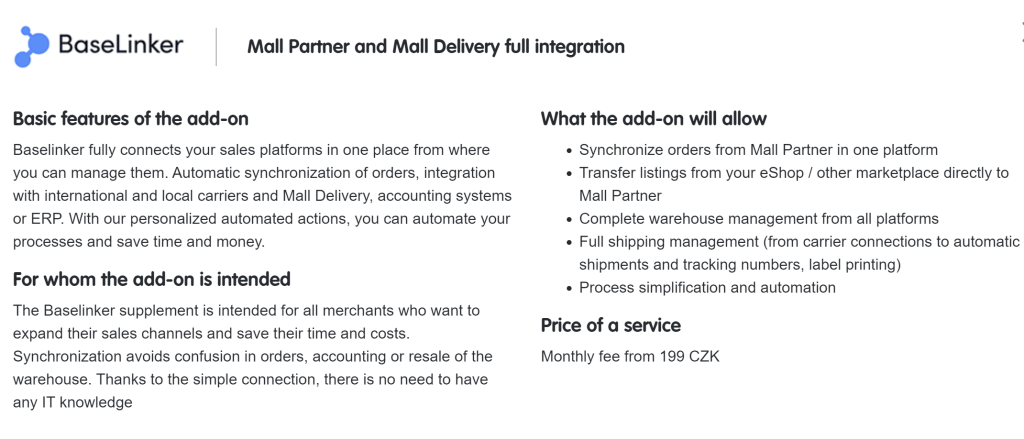
Before you start uploading products to the BaseLinker platform and start taking steps to upload them to MALL, please read the following articles, which contain the conditions for displaying products on MALL from a technical and content point of view.
- How categories, parameters in MALL work – an article explaining the mandatory attributes for displaying products on the MALL website.
- Requirements for the appearance of products – here you will learn all the requirements that your product must meet to be displayed on MALL. Please note that it is always necessary to upload products with completed translations for the selected country of sale. MALL does not provide a product translation service.
Important: Meeting the specified requirements for parameters and product appearance is a basic condition for displaying the offer on MALL. Therefore, check in advance that your products are ready and meet these requirements, and pay attention to these points during configuration on the BaseLinker platform.
Import products to BaseLinker
Another necessary requirement is to upload products to the BaseLinker platform and modify them before uploading them to MALL Partner. From many e-shop solutions, it is possible to upload products to the BaseLinker platform automatically. If one of the solutions does not meet your needs, it is also always possible to upload the products by simply importing the CSV or XML file.
Configure a BaseLinker account for MALL and send products to MALL
After creating offer products on the BaseLinker platform, it is necessary to prepare the products for import into MALL. The basic guide on how to complete all the necessary configuration correctly is this step-by-step guide.
Important: If you have any questions about uploading products and working with them on the BaseLinker platform, as well as questions about configuring the integration at MALL Partner, please always use the option to ask a question in your BaseLinker panel after logging in. This will ensure its fastest possible processing.
In addition to the above links, please pay attention to the following important articles, where you will find more detailed other options for modifying your products:
- Linking categories and products – detailed instructions on how to properly connect your products with the corresponding categories of the MALL tree for their proper integration.
- Adding parameters – a detailed article that will guide you through the necessary part of listing products on MALL.
- Favorite Categories – helps you set up frequently used categories so that you can configure them even faster as you work with other products.
- Export of categories – if you are not sure about the classification of your products into the correct category, MALL has prepared an export of the category tree for each of the countries. This export also includes the translation of individual categories into English for better orientation.
Work with products in MALL and account settings
Please note that sending products from BaseLinker to MALL is not complete integration. Other important steps are checking products in the MALL Partner portal and setting up your MALL Partner account.
Use your Sandbox account to check your products. Each of our partners is assigned a unique access to MALL, through which it is possible to check uploaded products and their display. By using your Sandbox account, you can also check whether your products comply with the above-mentioned product design conditions and whether they have the correct sorting parameters.
Important: A product without correctly listed sorting parameters will not be displayed on the MALL website until the product data is corrected. Products always need to be modified in BaseLinker and then resubmitted to MALL.
Within the MALL Partner portal, it is then necessary to complete the setup by adding all contacts and notifications. Another setup that you must complete to start sales is the traffic setup.
If your products are displayed properly in your Sandbox account and you have already completed all the settings, you can submit your offer to review the content of the products. MALL will check whether the products you have uploaded meet our conditions and you will receive the result of this check by e-mail from a specialist who deals with the integration with you. All comments must be incorporated according to the instructions, they relate to the entire portfolio and not only to the sample. If you upload other products after review, always follow any comments on other uploaded products.
Important: All questions about setting up an account and displaying products on MALL during integration should always be addressed in the e-mail thread of communication with the Onboarding specialist assigned to you. This will ensure the fastest possible processing of the query.
Modification of the product offer in MALL
If you need to modify your products to MALL, you must first do so on the BaseLinker platform and then send the data to MALL again. Any modification of the data will then correspond to your chosen method of connection to BaseLinker, either automatically from your system, by editing the data in BaseLinker and modifying the configuration, or by using a new import in CSV or XML format.
You can also create automatic synchronization to update prices and inventory. If you have not already done so, we recommend that you also set up order synchronization.
Launch of sales on MALL
Launching sales at MALL is possible after meeting the requirements for the appearance of the product, setting up the MALL account correctly and uploading the complete portfolio agreed with your sales representative. Always discuss whether your products meet the conditions and all details regarding the launch conditions with your Onboarding specialist.
Technical support for launching post-launch sales:
If your products are active on the web, please send us all your questions through the Mall Partner Help Center. This will ensure that your enquiry reaches a person who will be able to deal with your query in the shortest possible time.